Release Highlights - Datacenter

19.19.3 Datacenter Highlights
Reporting - Approval Effective End Date
We added a new IQL property, lastApprovalEffectiveEndDate, so you can report on the last date that an approval was revoked for an object. This information can be used for your data retention wokflows.
To filter out currently-approved objects, you can combine the following filters properties:
lastApprovalEffectiveEndDate and currentApprovedVersionID=0
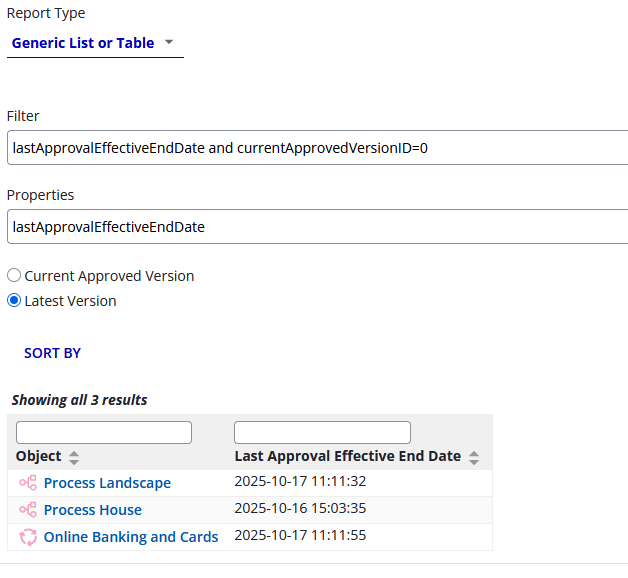
Modernized Manage Cycle Group UI
We have updated the Manage Cycle Group UI to a new modern look and feel.
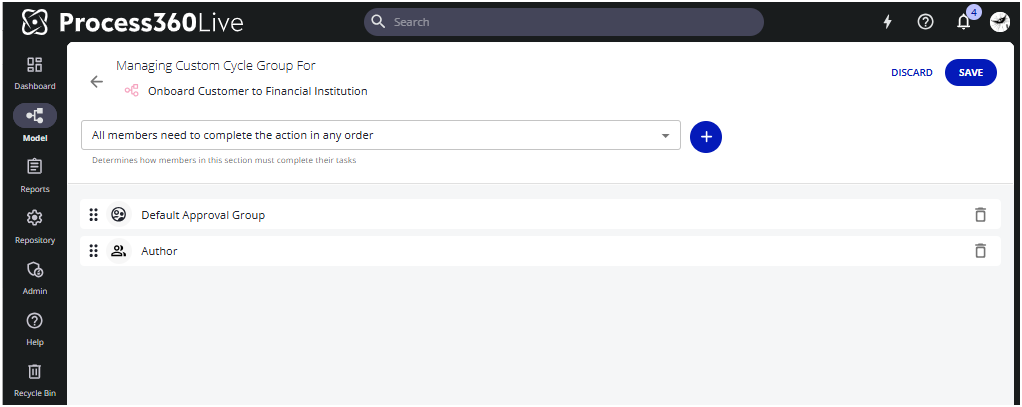
New user display name option
If you are using multiple user directories, we now allow to add the directory to the username’s display name to easily identify which directory a user belongs to.
To configure the display name, go to Administration → Customization → User Display Names
Early Access
![]() Early Access features require your system administrator to enable them for your entire organization. How to enable Early Access features
Early Access features require your system administrator to enable them for your entire organization. How to enable Early Access features
New: Control assessment
Control objects now have an assessment tab where users can review and assess the control data by answering pre-defined questions. This allows you to track the current control validity and to properly audit the assessment. To automate workflows, we also have added new API endpoints.
For more details: Control Assessments
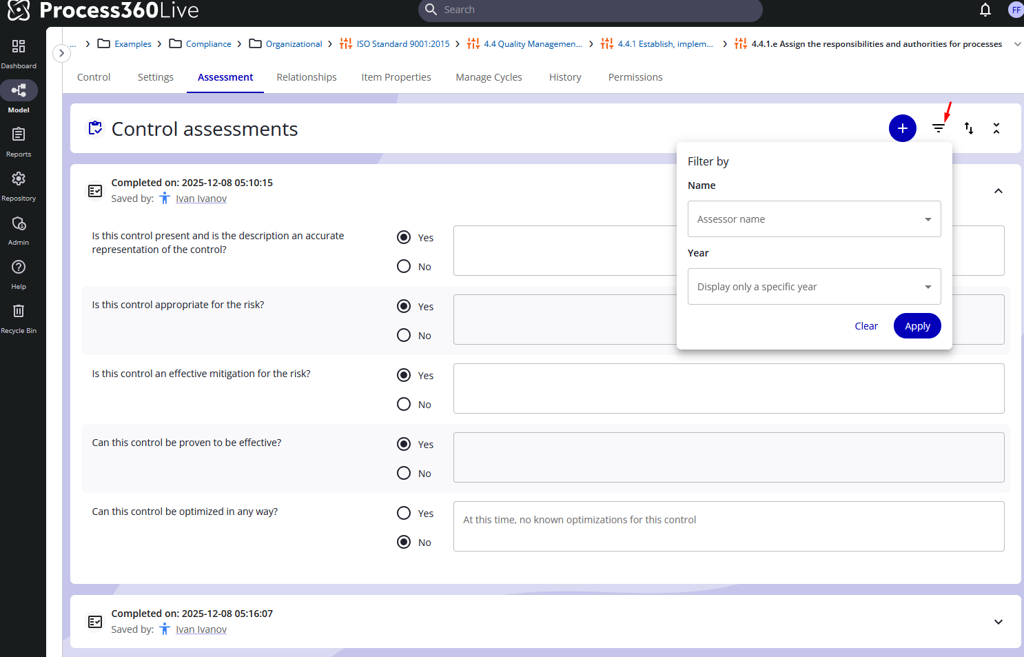
New: Narrative configuration UI
Get a first glimpse into the new user interface for the report settings. This allows you to prepare documentation or test out the new user experience when configuring the narratives,
Learn more about Narratives
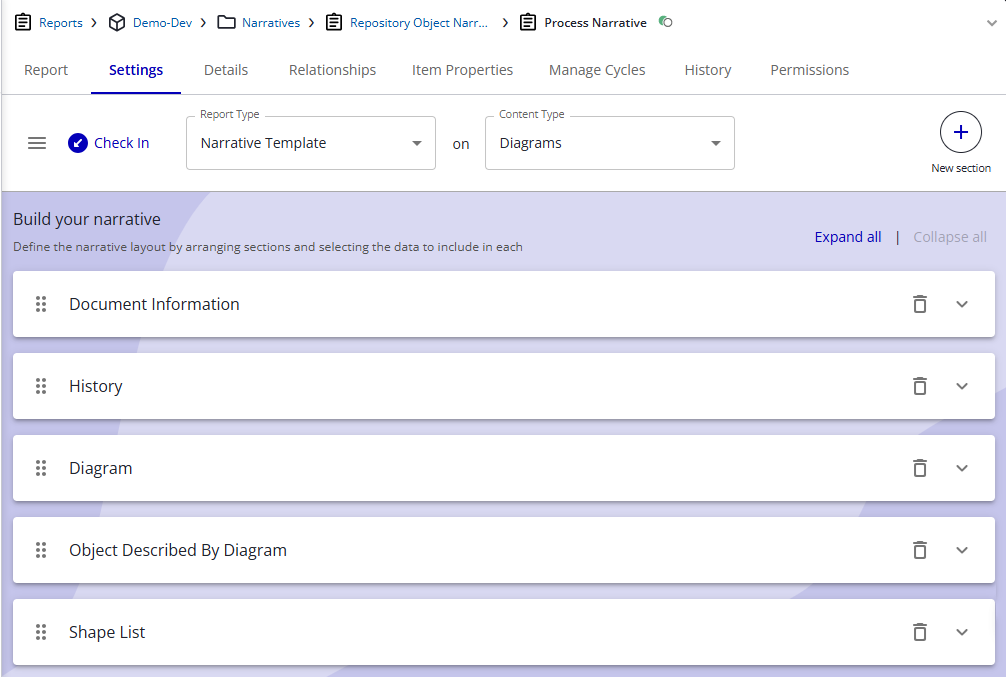
Narrative Settings UI
Deprecation
API - Removal of the old documentedbyurl endpoints
With this release the old documentedbyurl endpoints are removed from the platform. Please follow this link to switch to the new end points right away: Deprecation Notice
