Steps to create a support ZIP with log files for troubleshooting
Frequently, when working with our Customer Success and Support team, we will ask you for a support ZIP file. This diagnostic file contains some general information about your iGrafx Platform instance and health, as well as can be outfitted with log files to help troubleshoot and investigate the events going on in your platform. Commonly, we will ask you to attach this file to your ECHO Service Desk tickets at https://echo.igrafx.com.
Step-by-step guide
You can create a support ZIP (including relevant log files) by following these steps
- Go to
Administration → Support → System Information - Scroll down to
Create Support ZIP - Toggle
Include log files in the Support ZIPto on CTRLclick through all files in the below dropdown, or at least select theigrafx_server.logfile- Click
Download Support Informationin the bottom right - A ZIP file will download that you can attach to your ECHO ticket or email.
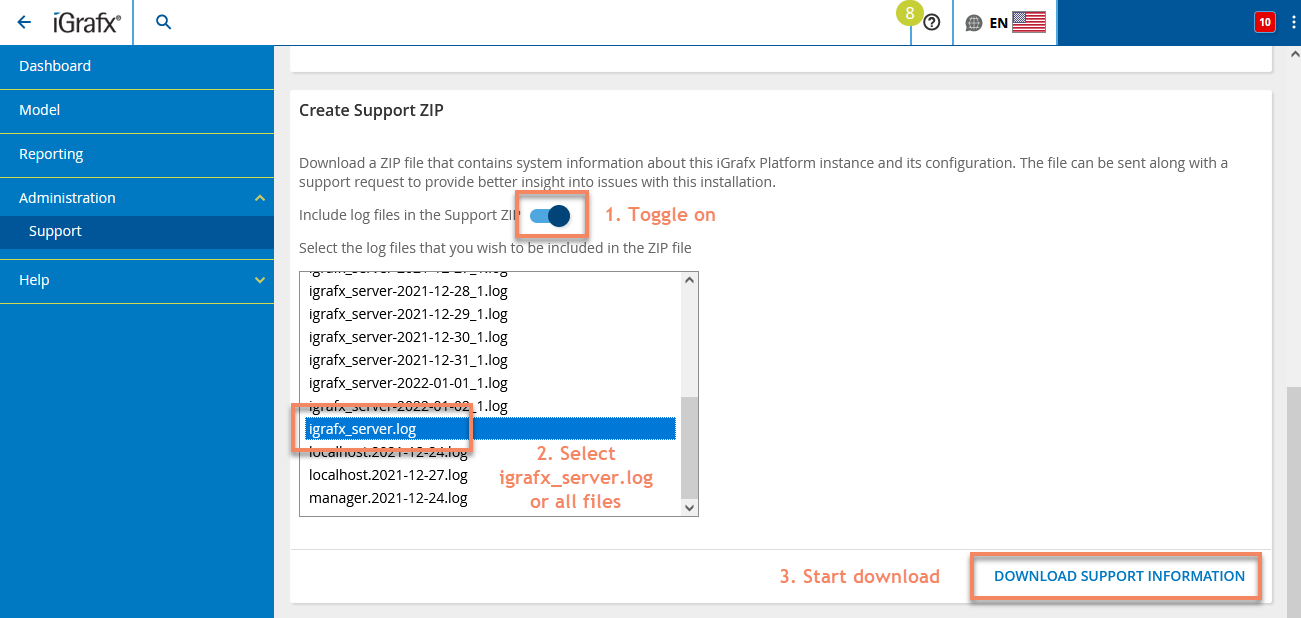
Include log files in the Support ZIP and select all files in the list below.
Related articles
- Steps to create a support ZIP with log files for troubleshooting
- How to resolve a blank page when accessing the iGrafx Service Desk ECHO
- Cannot download files from within iFrame Gadgets in Internet Explorer
- Clearing System Cache
- Tomcat fails to start, Catalina log contains 'invalid CEN header (bad signature)'
