Platform shows error 404 after upgrade
Problem
If you get a 404 error after updating the iGrafx Platform and you are sure that all steps in the Upgrade Guide have been followed exactly, you can do the following to get the platform running.
Solution
Simple steps, that helped in some cases
Following these steps can help to resolve the problem:
- Stop the iGrafx Platform Service
- Go to your installation base directory, and navigate to the "igrafxdata" folder
- Open the "logs" folder (C:\iGrafx\iGrafxPlatform\igrafxdata/logs)
- Delete all existing log files or move them to another folder, if you want to keep them.
- Restart the service of the iGrafx Platform.
We found several cases, were these simple steps solved the problem
Adjust Security settings for the iGrafx Platform Installation folder
In the latest release of the Tomcat Java Application Server, there was a change, that might affect the iGrafx Platform. The change caused security settings to be changed for files/directories. To re-adjust the settings, please follow these steps:
- Stop the iGrafx Platform Service and verify, what service account is used to run the service
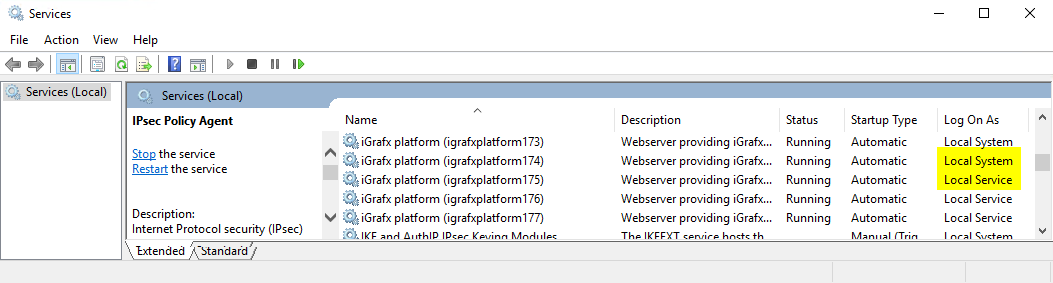
As you can see in the Screenshot, there was a change in the usage of the standard service account to be used to start the application. On some systems it causes an access issue to the directory, if the access right is limited. - Verify, if the account, mentioned in the column "Log on as" has the rights to access the Platform directory
- Adjust the security settings to enable the current service to access the iGrafx Platform directory. If the Local account is not able to write into the igrafxdata/logs folder, the system cannot startup successfully.
- Verify that the logfiles are written successfully when starting the Platform Service.
