Update Diagram Cache
When iGrafx Desktop client documents are added to a repository, or updated versions are subsequently checked in, an XML representation of each contained diagram is created and used by the iGrafx Platform to display them in a Web browser client.
When is Update Diagram Cache needed?
There are two scenarios where the Update Diagram Cache (UDC) command will appear in the Repository > Administrative page.
- When upgrading to the iGrafx Origins Platform from an earlier release of iGrafx Process Central
- When deploying an iGrafx Origins update and new features or enhancements require a regeneration of the XML representation
Upgrading to iGrafx Origins
For the upgrade case, this is particularly important because a number of new Web browser features were introduced in iGrafx Origins, and the XML data used by iGrafx Process Central does not contain the necessary information to support them.
The most significant enhancement in the iGrafx Origins Web browser client is the fact that unlike iGrafx Process Central, where only Header and Footer fields were updated at display time – all diagram fields are updated, along with all indicators. Indeed, even custom indicators based enterprise model relationships are updated.
If UDC is not run during the upgrade process, existing diagrams will display as they did in iGrafx Process Central, and will not update the diagram based fields or indicators. New documents, or updated versions of documents checked in using the iGrafx Origins Desktop client will update.
After updating iGrafx Origins
From time to time, new features are added to, or enhancements are made to the iGrafx Origins Platform and those changes require additional information not present in the previously created XML representation.
Diagram Cache changes at a glance
As a rule, if the Update Diagram Cache command appears in the Administrative page, it is recommended that you update the cache for 'Latest version only' at least. If your organization utilizes approval cycles, you may want to seriously consider 'Latest and current approved version' or 'Latest and all approved versions'. If your users rarely look at other historical versions it may not be necessary to update 'All versions'.
| Version | Features | Enhancements |
|---|---|---|
| iGrafx 2013 15.0 |
| |
| iGrafx 2015 15.2 |
| |
| iGrafx Origins 16.0 |
|
|
| iGrafx Origins 16.1 |
|
|
| iGrafx Origins 16.2 |
| |
| iGrafx Origins 16.3 | Note 1 |
|
Note 1: Risk Matrix based coloring (new in 16.3) does not require a UDC
What does Update Diagram Cache do?
UDC scans the repository and identifies iGrafx documents that contain diagrams that need to have their XML representations regenerated.
Scope
As repositories can contain a large amount of documents, especially in the case of a migration to the iGrafx Origins Platform from an earlier release of iGrafx Process Central, the update process allows the administrator to limit the scope of the regeneration.
There are four options available, and their names are hopefully self-evident.
- Latest version only
- Latest and current approved version
- Latest and all approved versions
- All versions
Keep in mind that it is possible to augment the diagram cache later, so you can run the update on the ‘Latest version only’ at first, and then come back later and run a broader update.
Also note that if the update is interrupted for any reason, restarting the process continues from the last successful document.
Work performed
Within the scope specified, each diagram is opened and the XML representation is regenerated. The update does not change the iGrafx document itself, or the diagrams contained within them. Only the XML representation is updated. As a result, existing Approvals remain intact, and no re-approvals are needed.
Additionally, when historical versions of diagrams are opened, the links are extracted from the original XML representation and restored to the new one. This is particularly important for Approved documents, as document links can change overtime and it’s important to maintain the approved state.
What are the prerequisites to running Update Diagram Cache?
iGrafx Desktop client
As the XML representation is created by the desktop client, the machine being used to perform the upgrade needs to have a licensed iGrafx desktop client installed.
Make sure you have the latest desktop client installed when running Update Diagram Cache. If you are using an older client with a newer platform, the update will take place, and some cache information may get updated - however the total number of diagrams needing the update will remain the same if you run Update Diagram Cache again.
Permissions
In order for the update to be successful, the logged in user needs to have View and Edit permissions to all the iGrafx documents. If you don’t have such a user, we recommend creating one temporarily and assigning them such rights. Depending on the organization, this may not be allowed, so it may be necessary for different group administrators to log in and perform the update for their department.
Additionally, the user performing the update also needs to have a Desktop Connector or Desktop Connector+ license assigned.
If you run UDC with insufficient permissions, you will be apprised to the number of diagrams the logged in user does not have rights to access. In the scope dialog itself, the number the logged in user can update is shown in parenthesis after the total number of diagrams.
A common question regarding UDC is whether we could add a feature to list all the diagrams the logged in user cannot access – but having such a feature would in itself be a permissions violation.
Notes and Recommendations
Checked out documents
As UDC is just rebuilding the XML representation, and does so using a temporary location, it does not matter if a document, or any contained diagrams are already checked out by another user. Any changes committed by a user will result in a new version of the document so there is zero overlap with updating the historical/current versions.
Parallelism
We strongly recommend against trying to use multiple desktop clients to perform UDC on the same repository objects at the same time. We would recommend contacting your iGrafx Account Manager or the iGrafx Support team if you have questions regarding performance – or are interested in advanced UDC techniques and approaches.
Allotted time
Performing an UDC opens and regenerates XML for every diagram in the specified scope. In upgraded repositories with hundreds of documents, and potentially hundreds of versions – performing an ‘All versions’ update can take a very long time. Additional factors affecting performance include network performance (latency), host machine performance, server performance, etc.
Updating the Diagram Cache
Launching Update Diagram Cache (from the Platform)
- In a web browser, access the iGrafx Platform
- Login with the administrator account you plan to use for the update
- Navigate to the Administration > Repositories page
- Select the Repository you wish to perform the update on
- Select the Administrative page
- If an update is necessary, click on the Update Diagram Cache option and if prompted select Yes to launch the iGrafx Executable
Running Update Diagram Cache (in the Desktop Client)
The initial dialog appears showing the total number of diagrams in the repository that need to be updated. The count is independent of document or version.
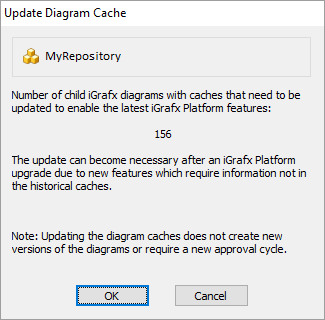
- Click OK to proceed to the next step, which is to define the scope of the cache update.
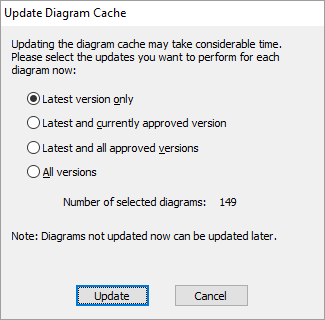
- Select the scope desired and click Update to start the cache updating process. Note that the number of selected diagrams is updated as you change the scope. If a number appears in parenthesis, that represents the number of diagrams the currently logged in user can update.
This article contains
