Setting Repository Policies
To access the Repository Configuration area, Polices page you must be assigned a Repository Role granting Manage Repository permission. See Assigning Security Roles for more information.
The Policies page allows you to specify for a repository:
Version Policies
Version Numbering
Repository items such as iGrafx documents, web diagrams, and non-iGrafx documents (e.g. Word files) are modified via check out and check in commands creating an item history. The numbering of the item versions can have one, two, or three parts.
Modeling
Web and Client diagram elements can Describe repository objects. For example, a shape representing the "Advertise Product" Process or Activity can Describe the repository object named "Advertise Object". This might be done in multiple process diagrams. In this way, you can visualize the enterprise objects you have defined, and follow relationships from Described objects to other objects.
Check the "Always Show live data for latest visible versions of Diagrams" box to show live Described model relationships on the latest Approved diagrams. A snapshot of Describes data is frozen for every checked-in version of a diagram. Normally, a user who has not been granted the See Unapproved permission will only be able to view the latest approved version of a diagram and view the frozen Described object data. An Administrator can enable this data to show as live instead. To learn more: Described Object Changes in Diagrams (Header/Footer Cycle Data)
As an Administrator, you can specify whether the Describes relationships are promoted from a diagram to the enterprise model at check-in time (the historic behavior) or only after a diagram has been approved and made the current approved version (17.4 or later).
Furthermore, in 17.4 and later, for Web diagrams, the Administrator can now dictate that in addition to requiring Architect acceptance of describes relationships to newly proposed objects, that Describes relationships to existing objects also require Architect acceptance. Both of these options, give you more control over the introduction of new relationships in the repository. For example, you might not want changes to work-in-progress diagrams to affect enterprise objects.
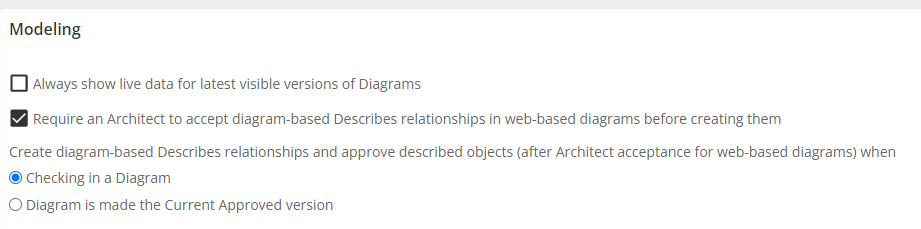
Comments
Define if users are required to comment on adding objects or when taking action in a cycle, especially approval cycles.
Default Administrative Owner
Every object created in the repository has an administrative owner. By default, it’s the user who created the object. The administrative owner permission automatically grants the owner Set any item permission.
Here, you can change the default administrative owner to a specific user or system account. This allows you to limit the permissions of the object creator so that they adhere to their designated role permissions.
Desktop client only feature - Digital Signatures
This feature requires the Desktop client/Flowcharter for each cycle participant.
Requiring a Digital Signature
Enable the Require Digital Signatures when Reviewing/Approving/Endorsing check box to require digital signatures when reviewing, approving, or endorsing a document in this repository. For more information on working with digital signatures and their certificates, see the "Digital Signature" topic in the iGrafx Process client Help.
CLOUD As implied by the check box label, Acknowledgement cycles, a new feature in the iGrafx Cloud, do not support requiring digital signatures when acknowledging a document in a repository.
Requiring a Windows Password
You can require identity authentication for digital signatures by enabling the Require Windows Password when Digitally Signing check box for this repository. Users will have to provide their Windows username and password when digitally signing their review, approval, or endorsement of a document in this repository.
Changing the Signing Statement
If your organization requires specific wording to be present in the signing statement that appears in the iGrafx client's Digitally Sign dialog box, you can add or change text accordingly in the Signing Statement box. Your edits are saved automatically. If you need to return to the original wording, click the Reset to Default link.
The text elements %SIGNER% and %VOTE% are dynamic text placeholders. Do not change or delete them. If you inadvertently do so, click the Reset to Default link to restore the original signing statement text.
Security Policies
Enabling Connection Password Memory
iGrafx can permit Windows clients to remember the Windows username and password of reviewers, approvers, and endorsers, if required, after the first time they are provided.
To allow this:
Choose the Security Policies tab
Check Allow Windows clients to remember connection passwords
Hidden Root Objects
You can hide root folders that are currently not used by your company for a better overview in your object tree.
Note: It does not disabled the use of related object types completely. Example: Hiding the control/risk root folder does not disable the creation of controls/risk as a child of a process object.
Retention Policies
View details here:Data Retention
