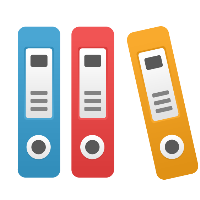Deleting folders that contain checked out objects
In the iGrafx Platform, deletion of folders that contain checked out External Files, Diagrams and other content may not be possible. You can use an ad-hoc list report to search for the objects that need to be checked in to successfully.
Step-by-step guide
These steps cover what is necessary to find all objects that need to be checked in for the deletion to work
- Write down the ID of the object you are trying to delete by navigating to it and writing the number from the URL down (e.g.
/obj/721would mean the object ID is 721) - Click on the main menu and open
Reporting - Click on
Design Report - Select
Generic List or Tablefor the report type - Click
Continue For the Filter input field, use the below expression and replace
?with the object ID from step 1CODEisCheckedOut=true and ancestor.ID=?For the Properties input field use
CODEcheckedOutDate checkedOutTo isCheckedOut- Check
Latest Version - Click
Finish - A list with all objects that are checked out appears. You can now open each of them and either check them in (if they are checked out to you) or have an administrator use the
Undo Checkoutfeature on theDetailstab of the respective object
Related articles
- Desktop Client: How to solve "Item does not exist" errors on IGX document or diagram check in
- Desktop Client: How to gain access to a checked out IGX document or diagram
- Desktop Client: Dealing with Roaming Profiles and Check in of documents
- Enterprise Objects and Folders
- Deleting folders that contain checked out objects