19.3.0 Cloud Release Highlights
19.3.0 Cloud Release Highlights
Features
Reporting - Diagram ElementType
Report on diagram element type information to report on more information inside diagrams.
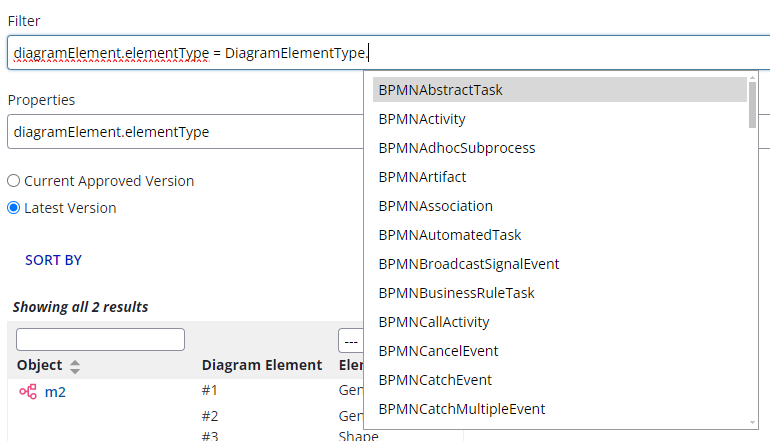
For example, this capability enables reporting on the number of activities in a diagram that are automated vs. manual, assuming the shape type was specified in the diagram.
Note: The current implementation of this feature requires diagrams to be checked out and checked back in since the release of v19.3.0 in order for ElementType to be reported on.
Learn more about ElementType reporting.
REST API - Update KPI Targets
Update KPI targets via REST API.
Navigate to the API documentation by navigating to Admin → Support → REST API → iGrafx Platform API Documentation → Performance Indicators
REST API - Audit Data Payload
The audit information API payload now includes Tenant ID and Authentication Type . This may require pre-existing scripts or automations to update and reflect the new payload structure.
Learn more about the Enhanced Audit Service here
General Access Features
Process Owner
Process Owner is a new field for Process Objects and Process Diagrams located in the “Process” tab and “Details” tab, respectively.
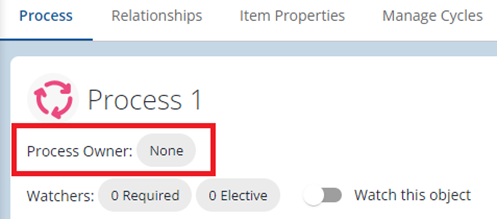
When the Process Owner chip is selected a single named Process360 Live user may be entered as the Process Owner. The user’s name and e-mail address (if available) are then displayed in the Details tab AND (if specified on a Diagram) on the info box in Diagram.
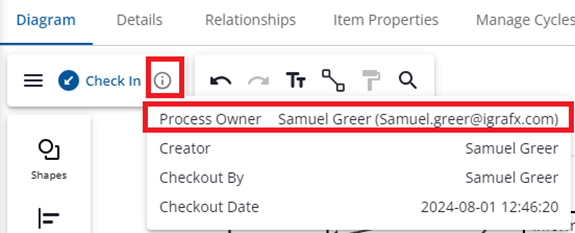
For many organizations, the Process Owner is a point of contact for a process that frequently acts as the primary editor of the process, and may or may not be aligned with RACI assignments.
Process Owners may be updated across processes in bulk via the Bulk Object Changes feature.
Learn more about Process Owner
Bulk Object Changes
Make changes to many object relationships in one action with Bulk Object Changes. Search for objects, select multiple search results to perform bulk operations on by checking the objects to modify, and open the Bulk operations panel via the 3 dots in the top right of the search results page.
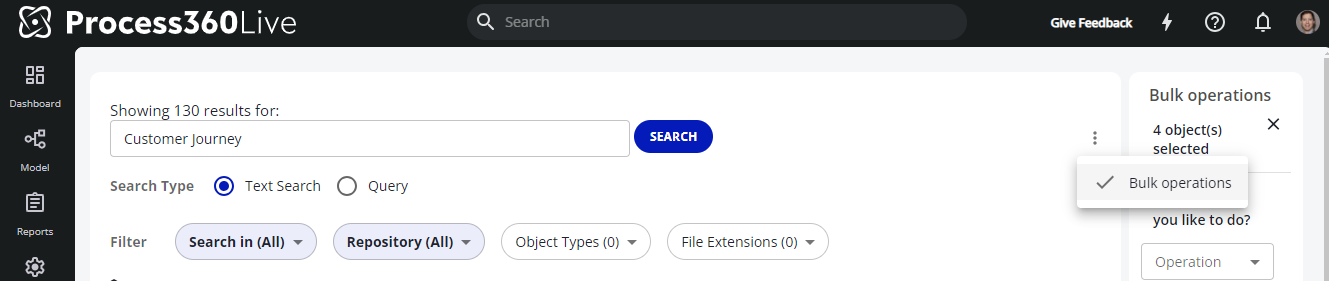
IQL Queries are now possible in the Search results page, which enables more targeted search results on which to perform bulk operations. Navigate to the search results page and change the search type to “Query” to search using IQL properties.

Learn more about Bulk Object Changes
Tablet Diagramming
When opening diagrams on devices with small screens or small browser windows, diagrams will automatically open in full screen mode, creating more space for the user to view the diagram.
Note: Users may exit full screen mode by clicking the “exit full screen” button in the bottom right corner of the diagram, or by clicking / swiping the back button on their device or browser.
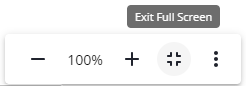
Early Access
Simulation - Pause Points
Pause Points in Process360 Live Process Simulation enable users to set conditions that pause Trace Mode. Use this capability to help debug a simulation, or while using trace mode during a presentation to tell a story about what is occurring in the Simulation.
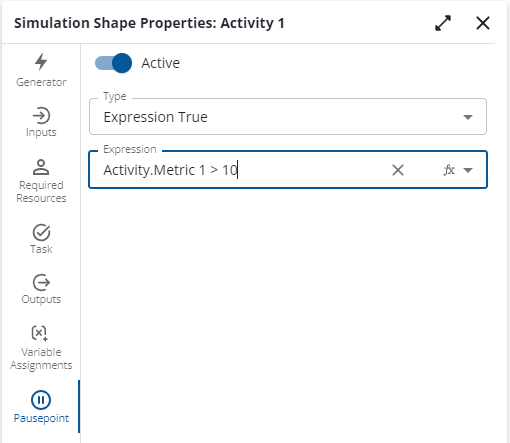
Feedback on the Product Blog
If you have comments, questions, or suggestions for topics on the Product Blog, please e-mail us at ProductBlog@iGrafx.com
