Bulk Object Changes
Users can make certain bulk object changes from the Process Design search page. From the search page, click on the Search Menu icon in the upper right corner and select Bulk Object Changes to open the Bulk Operations panel.
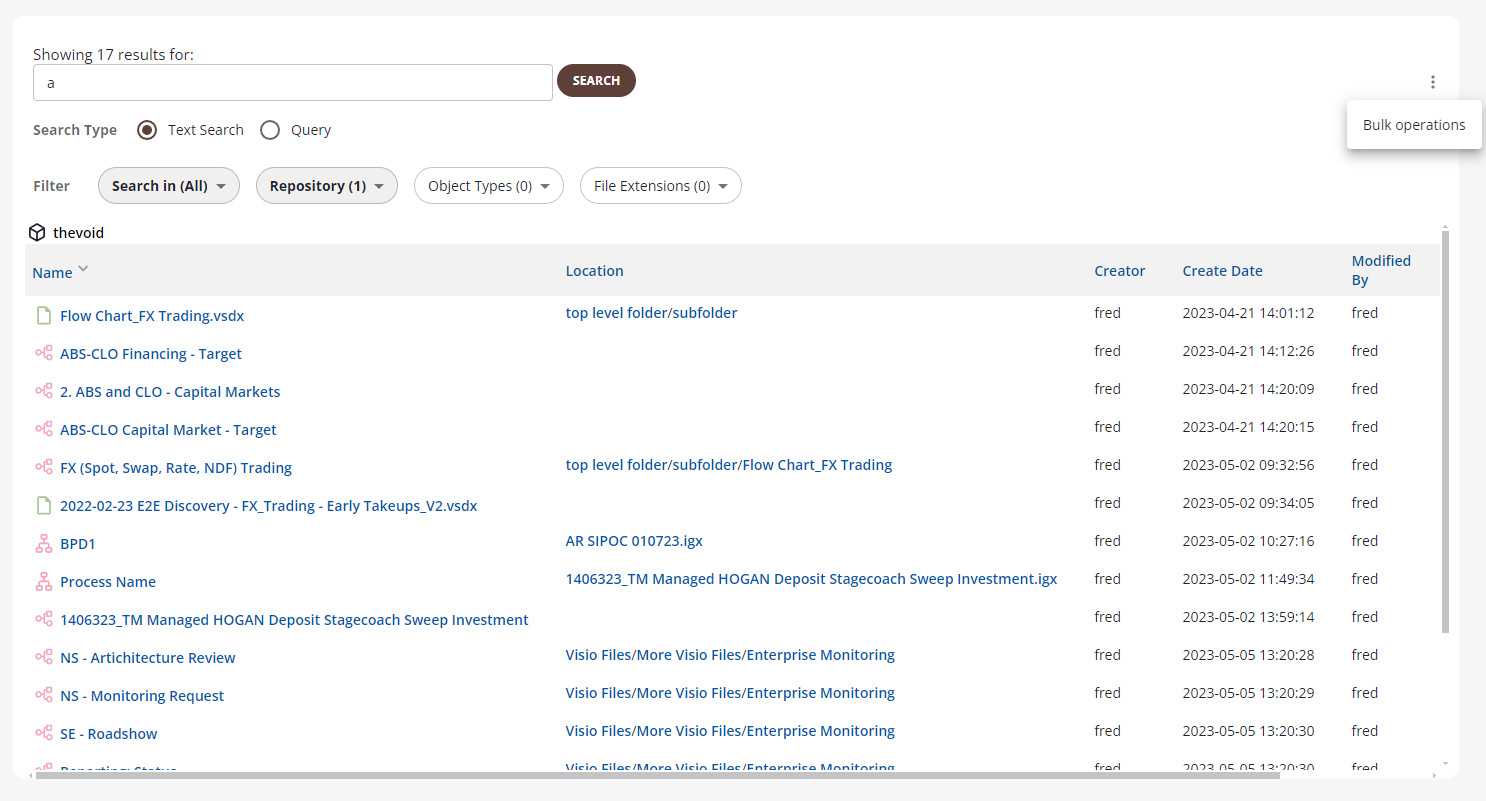
Checkboxes will appear next to search results when the panel is open. Selecting the objects you wish to change will then allow you to choose the bulk change type from a dropdown menu.
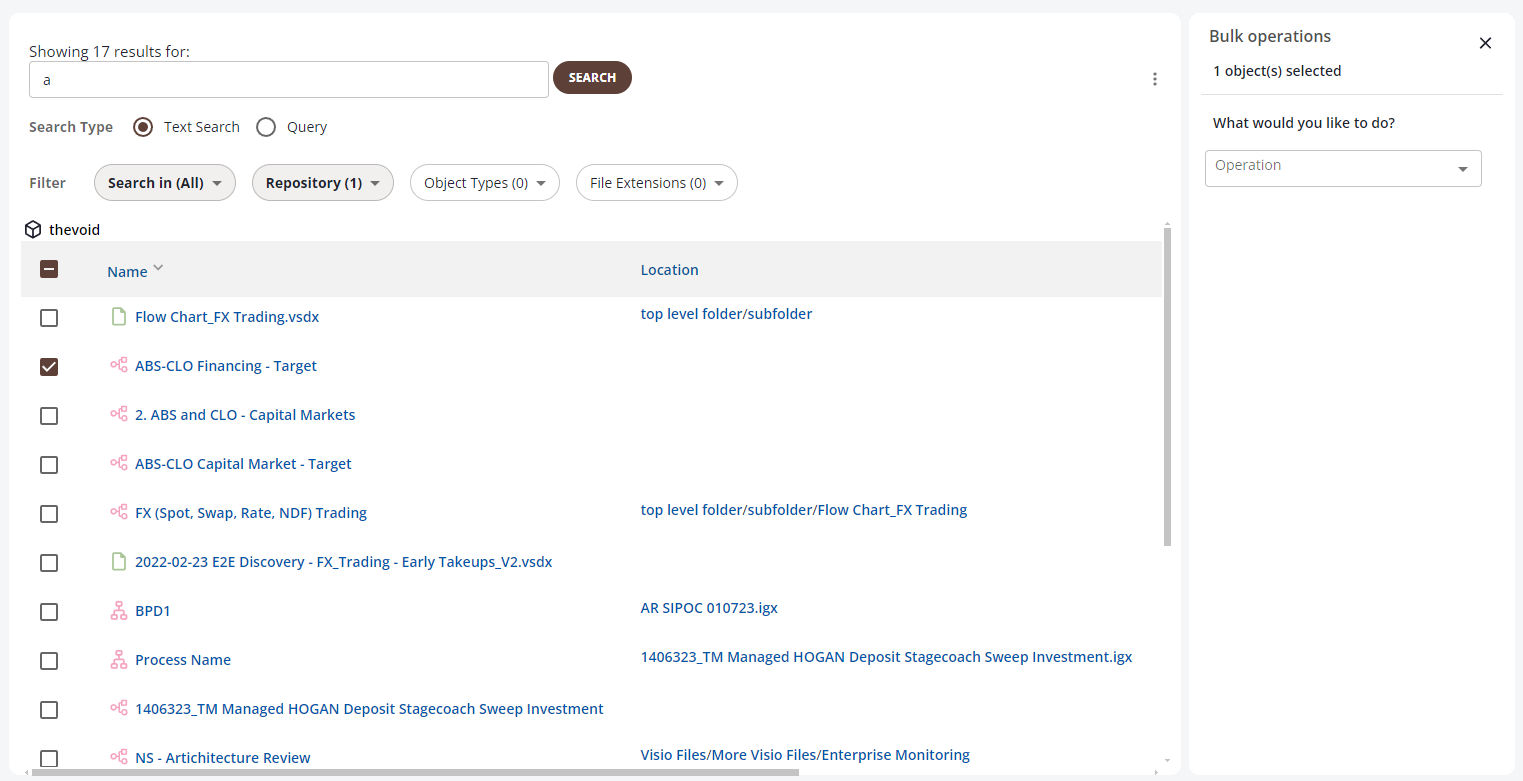
Once any configuration has been made, you will notice that a Reset icon appears next to the panel close icon. This will allow you to reset all configuration should you have need to do so.
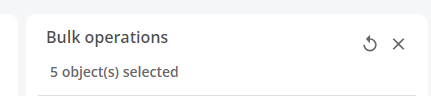
Once any required operation configuration has been completed, click the Confirm button to initialize the operation.
Currently each bulk operation can only be performed on objects from a single repository. As a result, if there are search results from multiple repositories, the checkboxes for all other repositories will be hidden when an object from one is selected.
Searching By IQL Query
Users can now search for objects in the search page using IQL queries which were previously only usable in the context of reports. To do so, make sure that the BULK_OBJECT_CHANGES feature flag is enabled and select the Query option in the Search Type section on the left side of the search page:

The search bar will provide hints to help you form your query as you type. General documentation for IQL queries can be found here.
