Specify a landingpage
There are different ways to approach landing pages with the iGrafx platform. There are other ways but the following list contains the ones we've seen frequently used.
- Use dynamic links to setup icons to appear on the browser page. For the purpose of a landing page use the URL of your landing page in the repository.
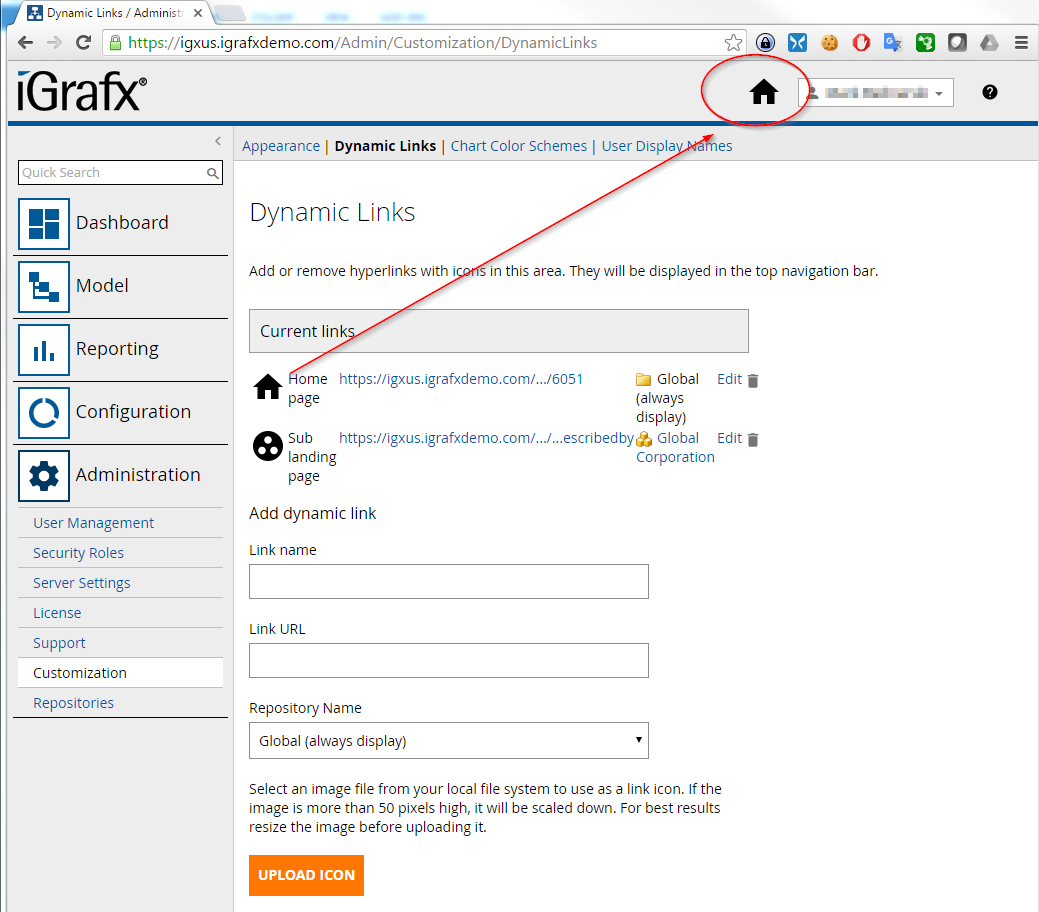
Use web address objects and use the URL to your target page in the repository. Put all of your landing pages in a single folder.
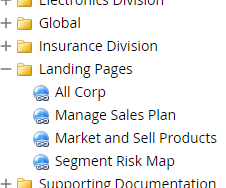
You can control who will see the landing pages depending on the individual permissions on the repository item or on the parent folder.
On your dashboard you create a Custom Object List gadget and select the folders your objects are in.
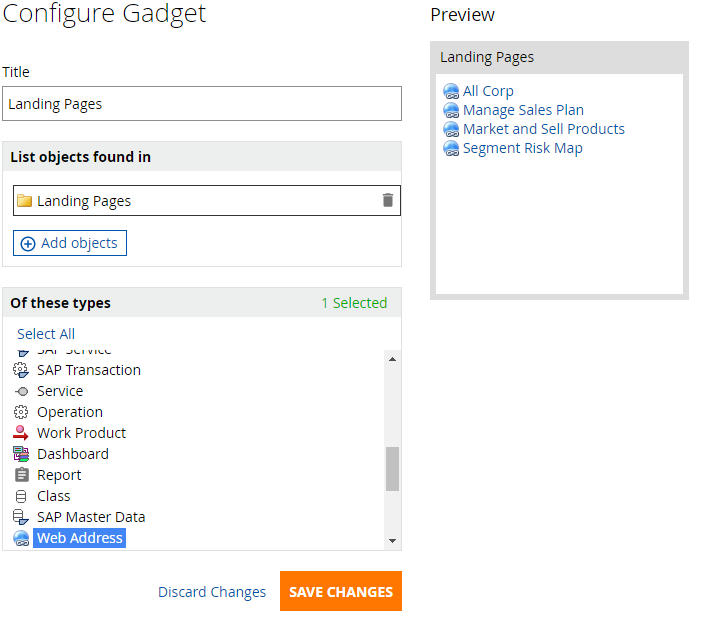
As a result you will see all landing pages you have permission to in the dashboard.
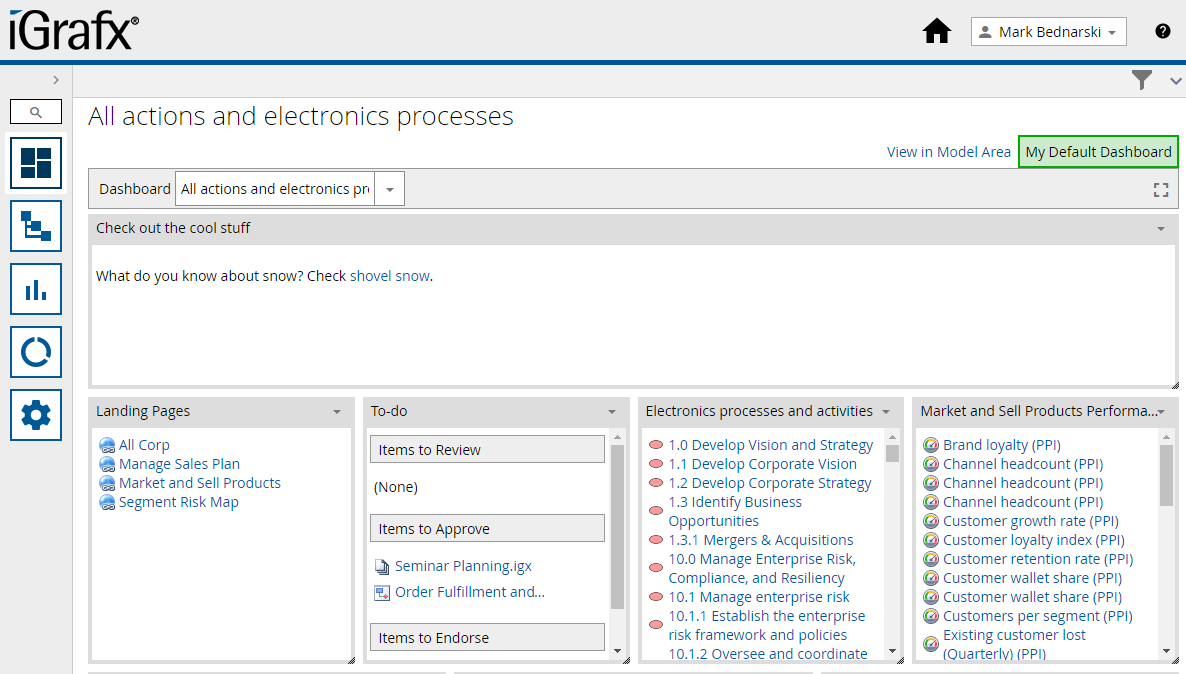
If you don't want to work with buttons and sub landing pages and would rather change the default page shown when the application is opened then you can use a JSP file.
iGrafx doesn't support any changes you make to the application deployment, any delivered components or any file customizations. During an upgrade all custom changes should removed and reapplied at your own risk after your testing.
Open the WebApp ROOT Folder. In a predeployed tomcat scenario the folder is something like:[iGrafx Origins]\apache-tomcat-7.0.42\igrafx\iGrafxWebAppCreate a file called
index.jspAdd the following content into the file, depending on the Page ID you want to specify.
CODE<meta http-equiv="refresh" content="0;url=http://localhost:8080/Process/GC#obj/6051"/>Now, the first page the users see is the one specified above. Additionally, clicking the repository logo on the upper left corner leads to this page.
- If you want to reach the application itself or individual pages you can use various network components like your DNS or a proxy server to give you additional entry points. The approach on how this is done depends on what network components are available.
A common scenario is that your iGrafx platform is available via an URL like this:
https://myplatform
But you can configure your network to address any URL within that iGrafx platform installation via
https://foo.myplatform or https://myplatform/foo
