Glossary and Terms
A Glossary object consists of one or more Terms, where each Term has a corresponding definition, purpose, or other type of explanation you may want to enter for the Term. The Term itself is also an object. You can define multiple glossaries in your repository; for example, you may create a glossary consisting of terms/concepts relevant to an entire organization, to a specific department (e.g., Human Resources), or a specific Line of Business.
A Designer or Architect license (or equivalent User Extensions) is required to create and edit Glossaries and Terms.
Glossaries Terms are created via the Platform browser interface but they can be viewed and referenced by both the Platform and iGrafx Clients (e.g. FlowCharter).
To create a Glossary:
- In the repository tree, click the Glossaries folder name or a Glossaries sub-folder
- Above the repository tree, click ADD OBJECT
- In the Select Type drop-down, choose Glossary
- Complete the form and click FINISH
To create a Term:
- In the repository tree, click a Glossary name to select it.
- Above the repository tree, click ADD OBJECT
- In the Name field, enter the glossary term
- In the Summary field, provide the term definition.
- Complete the form and click FINISH
Here is an example Term defined for "FTE":
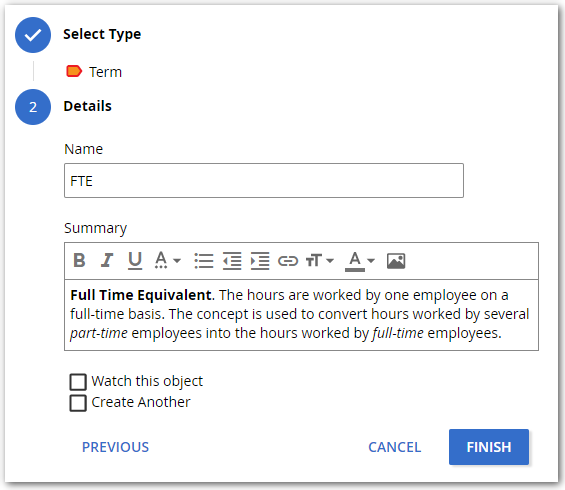
To use a Glossary Term:
In a web-authored or client-authored diagram:
- Check out the document or diagram
- With the text editing cursor visible (e.g. in a shape label), type [[ then click the desired Term
In an enterprise object Summary, Purpose or Instructions field:
- Choose the object's main page or Details page
- Click Edit in the Summary/Purpose/Instructions section
- With the text editing cursor visible in the Summary, Purpose or Instructions field, type [[ then click the desired Term
