24.04.16 v19.0 New Icons, Tree Ordering, and more
24.04.16 v19.0 New Icons, Tree Ordering, and more
Updated Tree Icons are coming with v19.0, releasing in May, 2024. If you haven’t heard about v19.0 yet, make your way to the Product Blog article on new versions coming soon. These particular updates will be applied to all users with no way to disable them.
Version 18.4.1 will release Simulation into Early Access and be deployed out between the 29th of April and the 10th of May (deployments are staggered, which is why there is not a single release date). More details to come.
v19.0 Update Topics below:
New Icons
New Tree Grouping and Ordering
New Navigation Rail
Single Page default Page Setup
New Icons
What’s happening
With the release of v19.0 the icons for Enterprise Objects, including Tree icons, will be updated for all users. These updates will NOT be behind an Early Access flag - due to technical difficulties, certain functionality updates are disproportionally difficult to put behind features that may be gradually rolled out. If you need to update internal training documentation or perform other change management activities before these Tree Icons reach your team, please take action now.
The new icons are grouped into the following categories: Strategy, Business, Data, Compliance, Resources and Process360 LIVE specific objects. They are color coded according to those groupings. The images below explain the Icon Name, Existing Icon, Future Icon and a Description of that object type so that you may familiarize yourself with them before the change goes live.
Object Icons (Current and Future states)
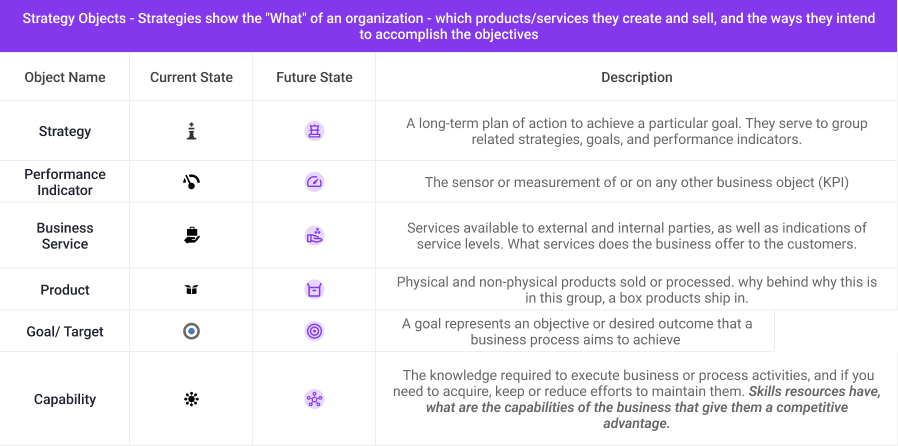
Strategy Objects
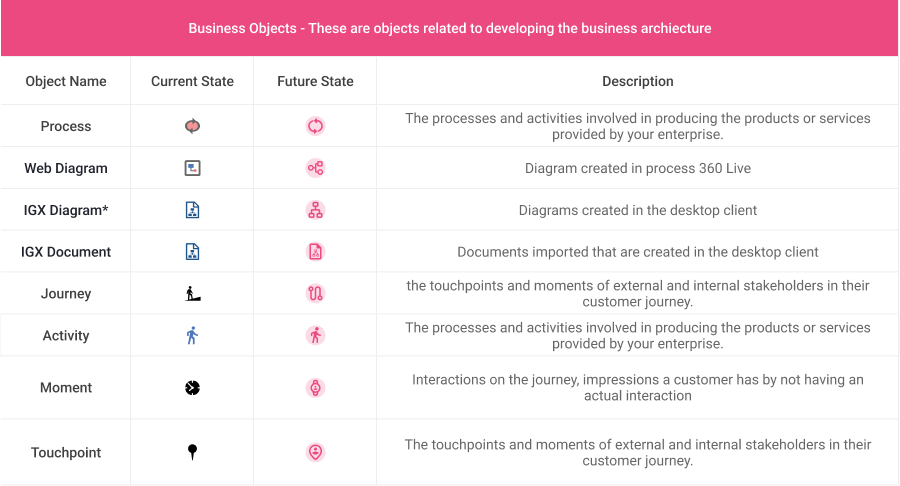
Business Objects
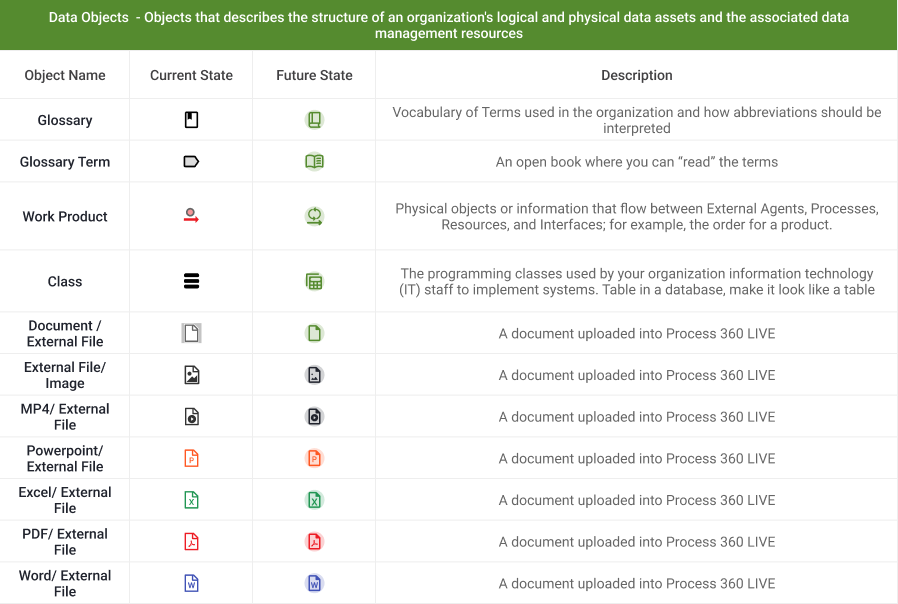
Data Objects
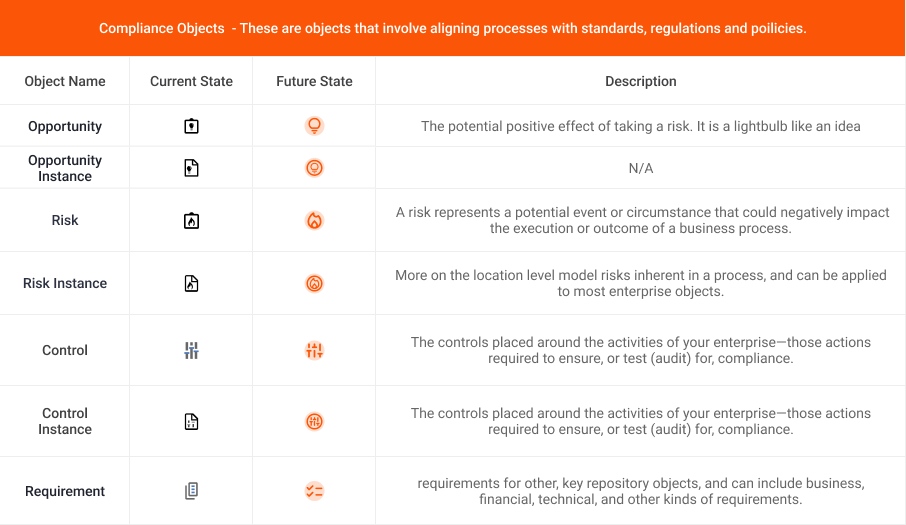
Compliance Objects
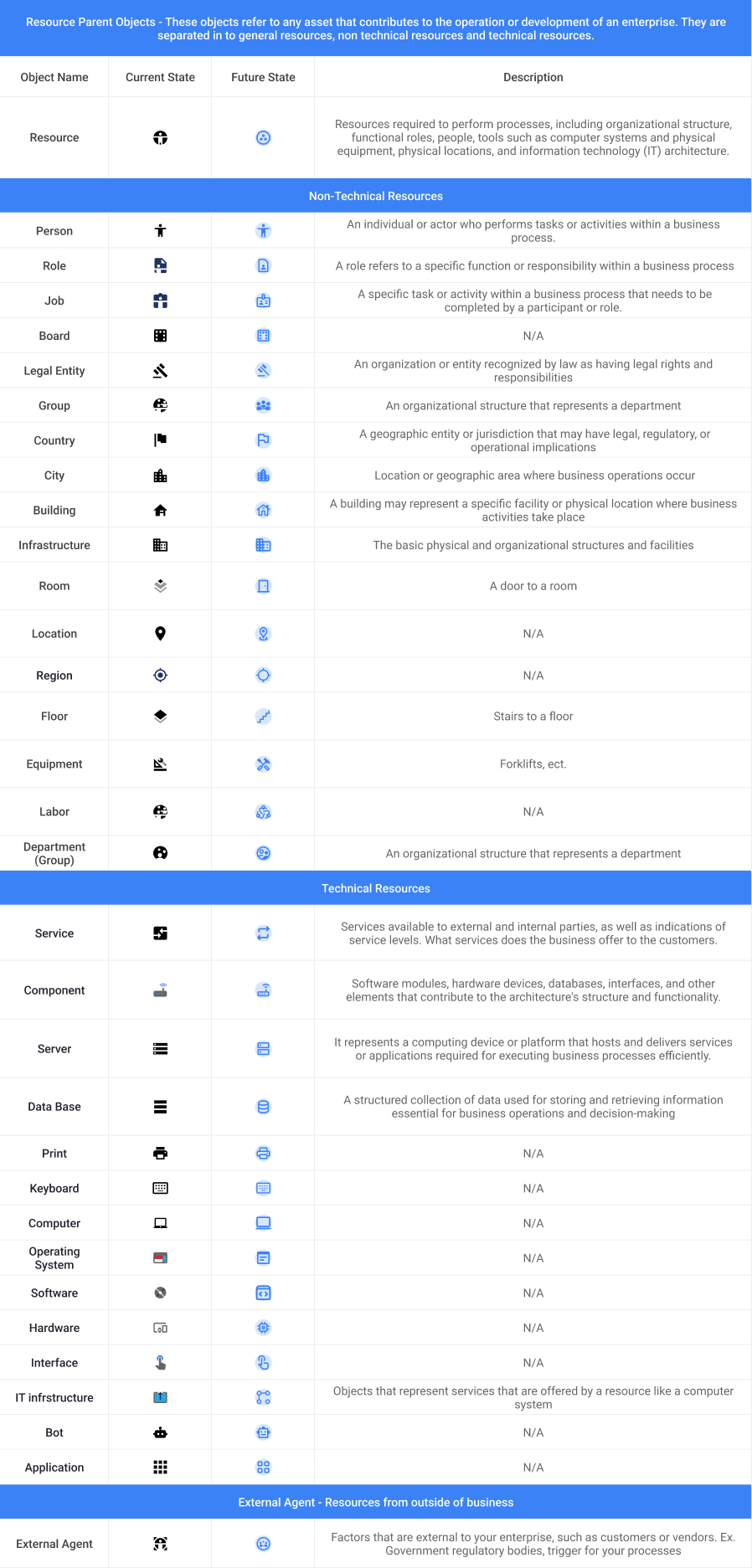
Resource Objects
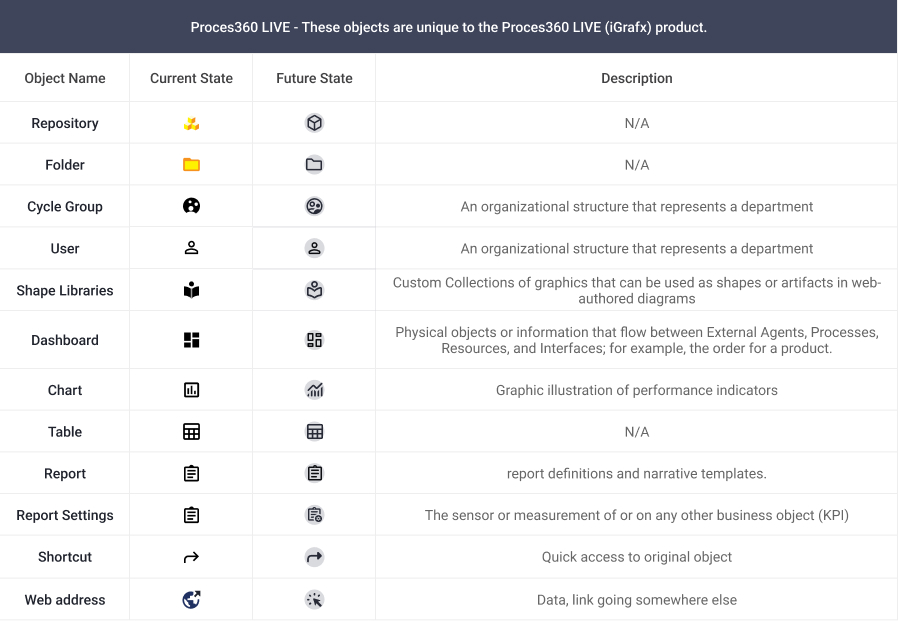
Process360LIVE specific Objects
Why are the icons being updated?
The icons are being updated for a few reasons:
Quality - New technology allows us to display higher quality graphics. By updating the icons users will have a more crisp looking icon with a modern feel.
Intentional use of color - The intentional use of color allows our product to appear less busy and will aid our users in accomplishing whatever task they are trying to complete. The current state icons have color, however, the color in use is inconsistent and unstructured. We saw this as an opportunity to use color to help groups of objects stand out and be easier to find when reporting or scanning the tree.
Standardization - By shifting to standardized icons for concepts (where web standards exist), icons will be more useful as they will be more quickly identified and adopted by users faster. As the web matures and icons gain mass user association with specific concepts, new icons need to be added, or old icons need to be updated.
Identification - User testing showed that our users did not relate to some of our current state icons. We updated icons to improve relatability while doing our best to keep the future state icons as similar as to the current state icons as possible.
Consistency - The icons we created match the same style that you will see in other interface elements. The existing icons had layers and combinations of colors that were inconsistent. We want to ease the cognitive load on our users by providing them with a consistent style that they will see throughout the product.
Tree Ordering
v19.0 will bring the new icons (as shown above) to the Tree. In addition, the order of the default Enterprise Objects in the will be updated so that Enterprise objects are grouped together based on how they related to each other. This will reduce the cognitive load on finding objects in the tree and help you get to content more quickly.
Update: As of May 15th, 2024 tree ordering is targeting a v19.1 release.
Here is a high fidelity mockup of what we expect the updated Tree Icons and new grouping to look like:
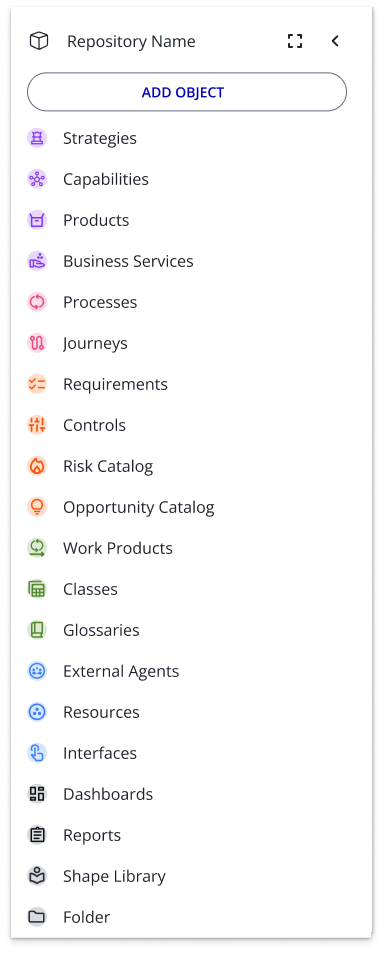
Reminder: This is a mockup. The final outcome may vary slightly.
New Navigation Rail
In v19.0 The navigation menu (nine small squares aligned in a 3x3 grid) will become a navigation rail that is always visible, though much smaller. This aligns us with best practices for web design and is a step toward aligning Process Mining and Process Modeling with a more consistent look and feel.
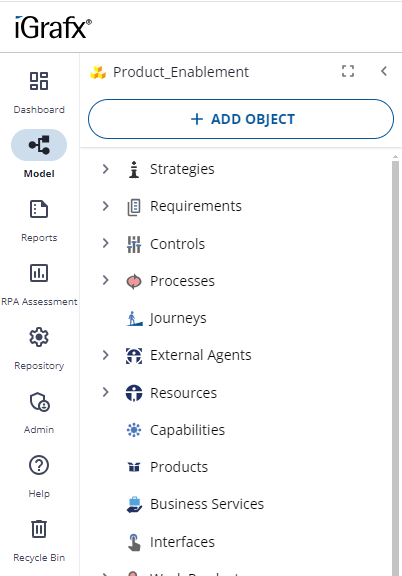
Page Setup - Single Page Default
The default page setup with v19.0 for new diagrams will now be “Single Page”, which has no lines drawn for page breaks on the diagram.
This is being changed as the majority of our users focus on digital adoption and the value associated with digital scrolling, diagram overlays that may be toggled, links to more content, and collaboration activities such as comments and notes.
Note: If you are diagramming with paper and pdf considerations primarily because you do not have enough user licenses, please coordinate with your AE, share your objectives, and allow us to work with you to find a path forward.
