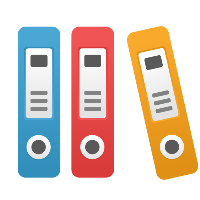Object History
Purpose
This document covers the basic capabilities available to users on the History tab of repository objects.
Availability
The History tab is only available to users that have been granted the See History permission via the Roles and Permissions configured for the repository, either directly or through the the ancestor items of the object you are trying to view the history of.
Usage
The following areas are available on the History tab, depending on the criteria described within each section
Approved Versions
Criteria
The Approved Versions section is available if the object type supports Approval Cycles
Content
This section contains any current or previously approved versions of the object, as well as their effective dates, meaning when they were the currently approved version. You can also view any currently scheduled dates that make an existing approved version the effective approved version at some point in the future.
For users with the Administer permission, this section will also provide controls to change the current approved version, revoke the effective status of an approval or schedule other versions to become effective in the future.
Timeline
Criteria
Anyone with access to the History tab can see the timeline of an object.
Content
The timeline shows a chronological list of generic and object-specific entries which outline the history of activities that have modified the object or are relevant to the object over time. A non-exhaustive list includes:
Object Creation
Summary / Purpose / Instruction Changes
Custom Property Changes
Name changes
Checkins and new Versions
Relationship Changes
Cycle-related Events
For each event, a timestamp and where applicable the user performing the action are included, as well as more details on the change. Certain entries have additional controls to see details in a dedicated panel or to compare content from historic versions.
In addition to the entries, the Timeline section has a search box to quickly find specific content. When typing text into it, all entries with matching text (case insensitive) will be shown. It can be used to search for specific entry types, but also to search for user text that was provided, for example as a comment during checkin of a diagram. The remaining, non-matching entries will be hidden until the search term is cleared from the input.
A Show Versions toggle exists on objects that can be checked in and out. The toggle allows to quickly filter the timeline down to only version changes.
At the bottom of the Timeline section, the Download as Excel button allows users to download the entire history of the object as an Excel worksheet (.xlsx). Any filtering using the above interface will not be applied to the downloaded history.
Additional Features
On Web Diagrams, users with the Modify permissions have the ability to Roll Back to a previous version of the diagram. Rolling back will not remove any of the object’s history, but instead create a new version with the content of the version that the user is rolling back to. Initiate a rollback by clicking the Revert icon to the left of the history entry.