Managing Repository Resource Types
To access the Repository Configuration area, Resources page you must be assigned a Repository Role granting Manage Repository permission. See Assigning Security Roles for more information.
The iGrafx Platform lets repository administrators define new resource types to make available in your enterprise's resource model. The set of resource types and subtypes provided by default is robust and time-tested, but can't anticipate every type of resource that you might require. So iGrafx makes it easy to create new resource subtypes to meet the specialized needs of your enterprise.
Adding a New Resource Subtype
To add a new subtype to a resource type, do the following:
- Open the Repository Configuration area, Resources page
- Navigate to the resource type or subtype to which you want to add a new subtype. To view existing subtypes for a top-level resource type, click the plus sign (+) next to it.
- When you've located the resource type or subtype to which you want to add a new subtype, click Add Subtype in the box for its list entry. A box for naming the new subtype appears beneath it, as shown below.
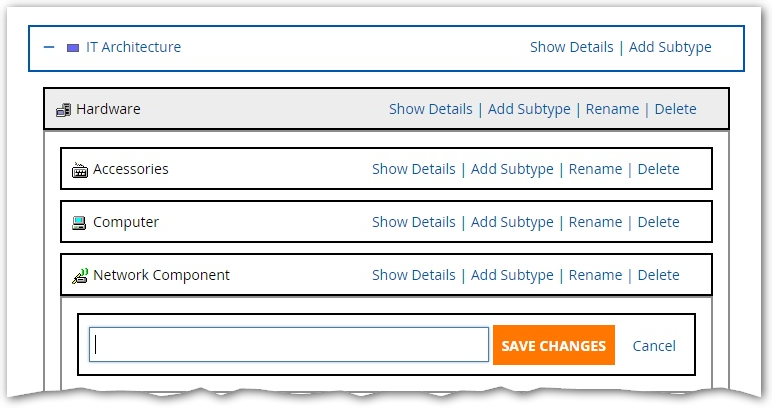
- Type a name for this new resource subtype in the text box provided, then click the SAVE CHANGES button. The new resource subtype is created under the parent type you added it to, and is surrounded by a green border to make it more visible among the other resource types, as shown below:

The set of top level resources types is fixed. You can only add subtypes.
Deleting a Resource Subtype
To delete a resource subtype, click Delete at the right of its list entry. A Delete confirmation dialog box appears, warning you that the deletion cannot be undone.
If you attempt to delete a resource subtype that is in use in the repository, you'll receive an error message, and that resource subtype will not be deleted.
Organization built-in subtypes and the Person subtype of Labor are required by the system and cannot be deleted.
Linking Users to Resources Automatically
The iGrafx Platform provides a capability to match each Platform user with a repository Labor resource that represents them. iGrafx proposes matches and provides a central location for confirming matches and manually creating new repository resources to represent Platform users.
To display the Platform users that can be linked to repository resources:
- Open the Repository Configuration area, Resources page
- Click the USER TO RESOURCE LINKING tab
The page displays each Platform user with a link to their Details page (click their user name), and any repository resource already associated to them. - Click LINK RESOURCES (don't worry, you can CANCEL later)
Links at the top of the list allow you to filter the display to:
- View all
- View matched
- View resources to be created
- View unmatched
Each row of the table displays- Platform user name
- Proposed repository resource link (if any)
- Create New Resource button
- Search field
To link Platform users to repository resources:
- Use the Choose a location for new resources that will be created field to specify where new Labor resources should be added to the repository
- Review the list of proposed links and take the appropriate action on the user rows:
- To discard an incorrect match, click Discard Match
- To change a match, click Edit and select an alternate resource, if available, from the resulting search list, which lists Labor resources that are not linked
- For users where no match was found, you can click in the search box and select an alternate resource, if available
- Click Create New Resource to create a repository resource linked to the Platform user
- When you're finished reviewing the matched links, click the LINK USERS TO RESOURCES at the top or bottom of the page to accept the matches. You are returned to the previous view, where a green box at the top of the users list reports the number of links that were made.
Click ADD RESOURCES FOR UNMATCHED at the top of the page to create repository resources for all users that were not matched with a repository resource.
