Definition of Simulation Properties
When no shapes are selected on a diagram and a user selects “Properties” the Simulation Properties window opens and a user may configure simulation parameters.
Run Setup
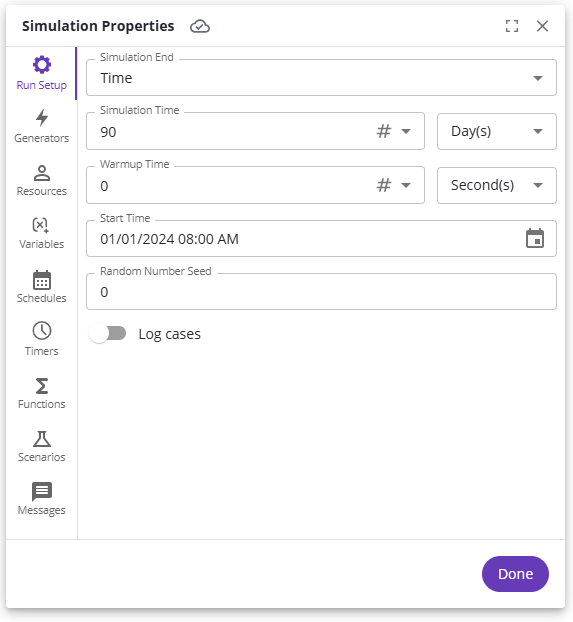
Simulation Time
The maximum length of simulated time for which the simulation may run. The simulation may run for a shorter amount of time if there are no more cases to process.
Warmup Time
The amount of time for which statistics are not recorded at the start of a simulation.
Start Time
The date and time at which the simulation starts.
Random Number Seed
Controls the generation seed for random numbers that are created in the Simulation.
Note: If this number is left alone, a simulation with the same parameters and shapes will produce the same results every time, even if random numbers are used in the simulation.
Log Cases
Logs data for every case (token), and the log may be downloaded after the simulation run is complete. When “Log cases” was on, and a simulation run completes, then in the Simulation Results window the “EXPORT CASE LOG” button at the lower-right of the window is available to save log data to a file. Each case will have the start/end time, Activity name, and other key information logged for each and every activity the case completes. This data may be analyzed in other applications, including Process Mining, Spreadsheets, and statistical applications.
Warning: Turning this option on will significantly slow down the simulation.
Generators
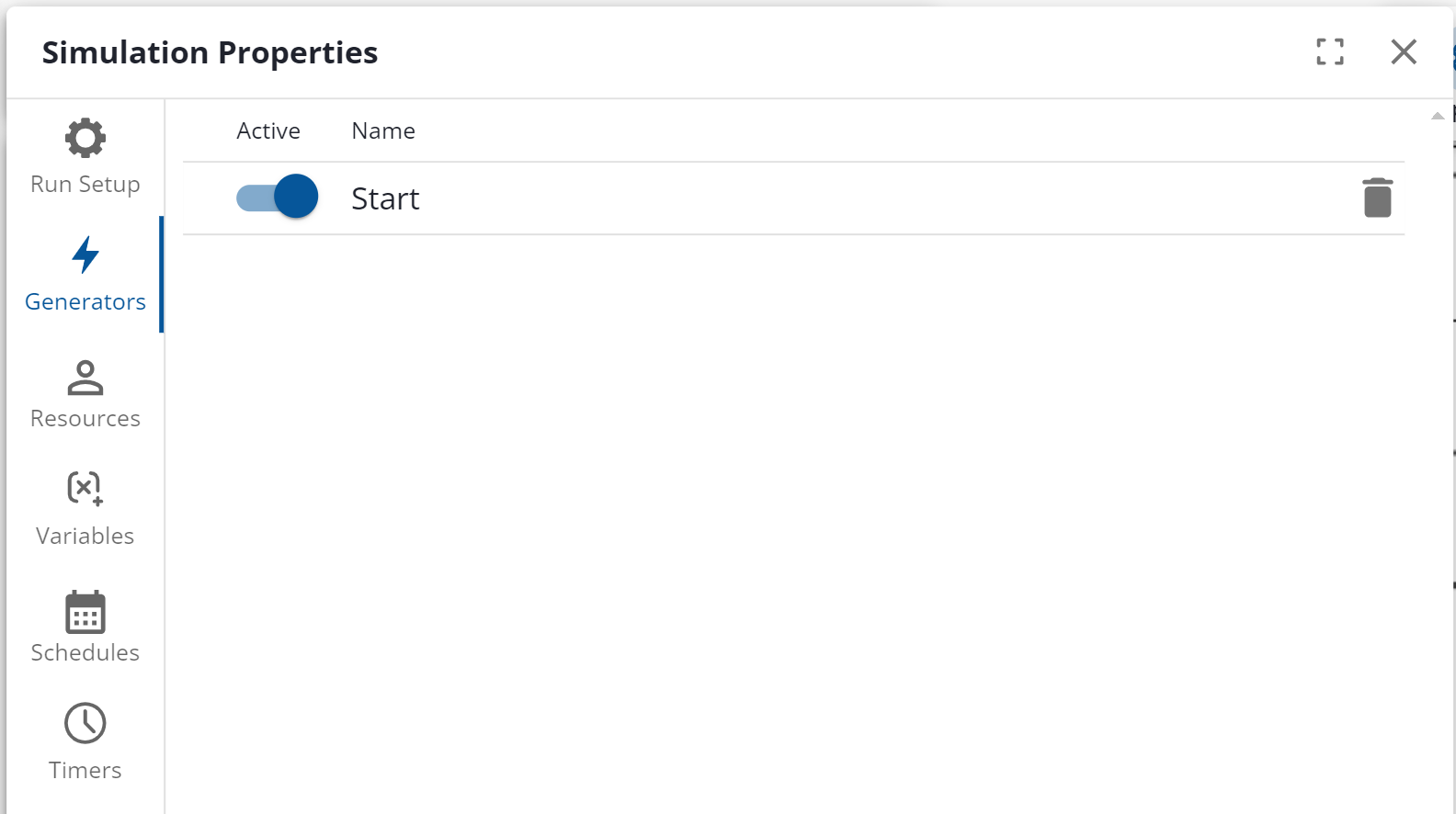
Generators create cases that flow through the Simulation over time. The generators tab is a global tab for all generators in this diagram. From this tab, users may turn on and off any generator in the diagram, as well as edit any individual generator properties by clicking on the generator name.
More details on generator properties may be found on the Simulation Shape Properties page.
Resources
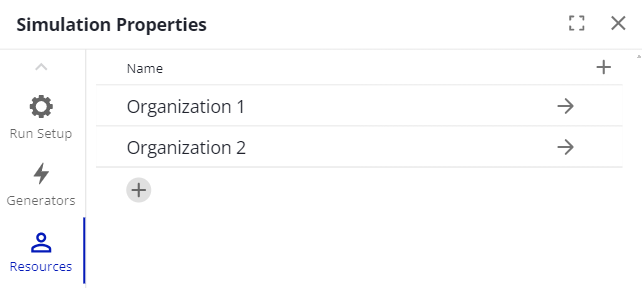
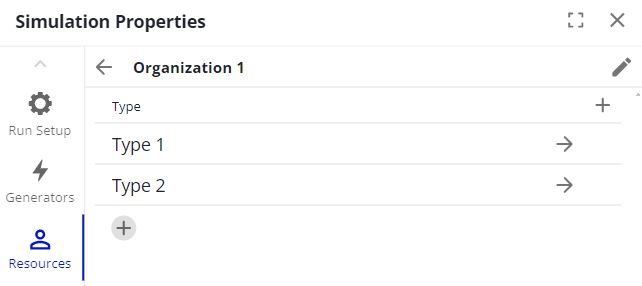
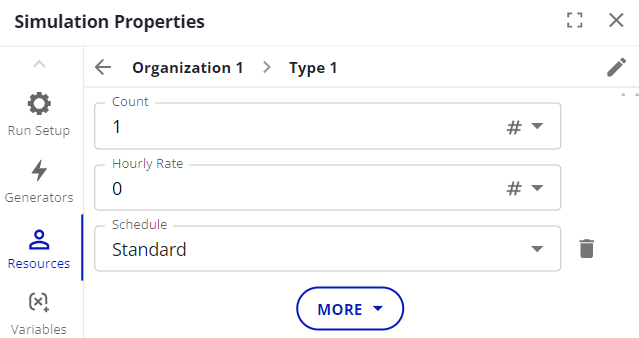
The resource tab allows users to manage the resources that are available to the simulation. At the most granular level, resources represent groups of people or bots, referred to as types. Types must be assigned to an organization. Currently, users may only assign types to accomplish activities in a simulation.
Organizations contain types. Organizations can be automatically created from swimlanes. See Swimlane Based Resources for an explanation of this.
Type Properties
Count
Defines the number of people or bots represented in this type.
Hourly Rate
The cost per hour of the type, when scheduled.
Schedule
Defines when this type is available. Available schedules for the resource are defined in the Schedules tab.
Variables
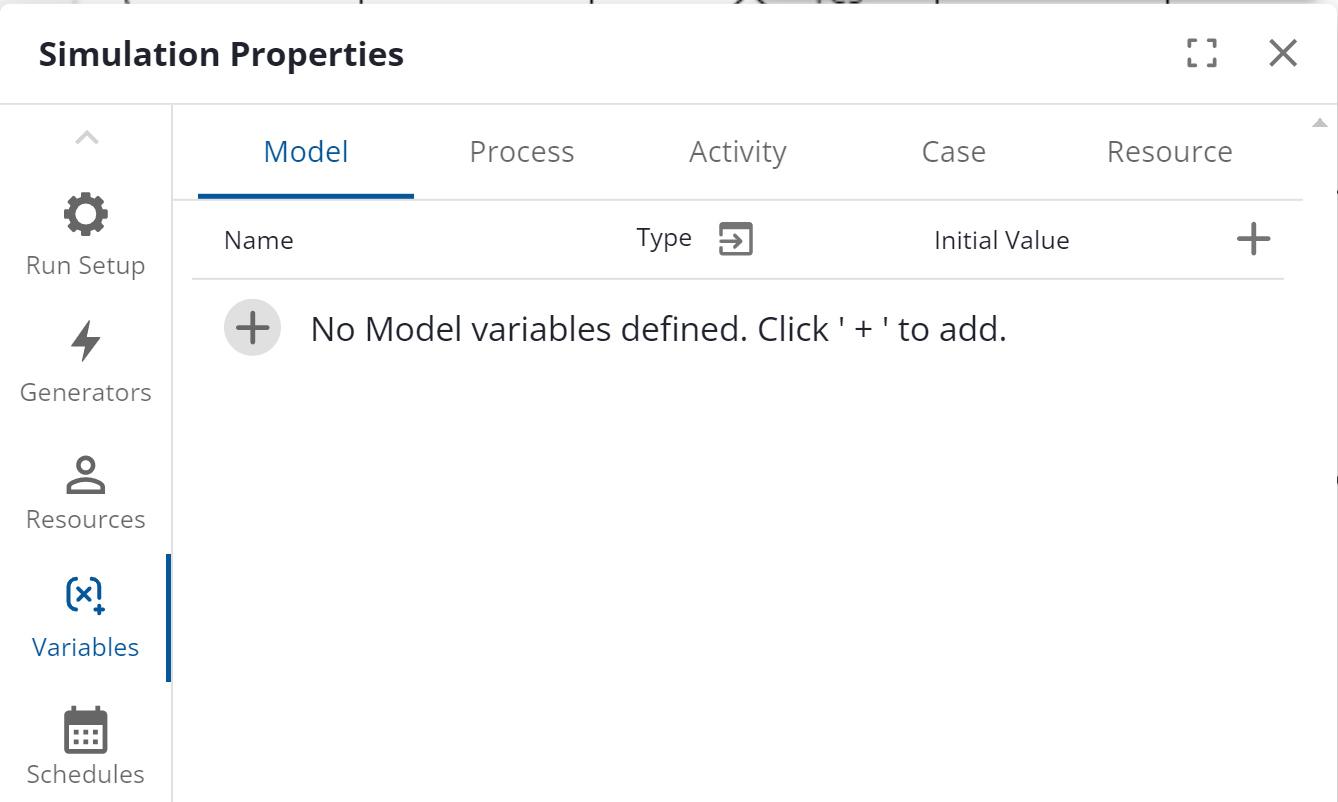
A Variable is used to communicate information and manage the flow of cases through a simulation. A variable’s value can be assigned or changed at 5 points as a case is processed at an activity. See Assignments in Simulation Shape properties.
Scope
Variables may be defined at 6 different levels, or scopes; 5 of which are part of a hierarchy. The hierarchy is: Scenario → Model → Process → Activity → Case. Model variables are scoped to represent a simulation wide variable, whereas case variables are scoped specific to an individual case.
Value(s)
Variables can have a different value for each instance of their scope. For example, case variables have a different value for each case; there is only one model for a given simulation, so model variables are the same for each case within the simulation.
Variables must have an initial value assignment, though the value may be changed throughout the course of the simulation.
You may have Table variables that have multiple values for a single variable.
Type
Variables may store different types of data. The types are:
True / False (a.k.a. Boolean values of 'true' or ‘false’, or ‘yes’ or ‘no’)
Number (e.g., any integer, whole number, or floating-point number; such as -3, 3, 3.1415926, etc.)
Text (a.k.a. String values such as “Hello, World!”)
Table (a.k.a. 1-dimensional or 2-dimensional Array values; similar to having plain values-- vs. formulas-- in a spreadsheet).
Custom or ‘Enumerated’ Type: A type that you define, which is ‘simply’ an enumerated list of possible values (e.g., a ‘Type’ named ‘Colors’ that has values of ‘Red’, ‘Blue’, ‘Green’, ‘Yellow’, ‘Orange’, ‘Purple’). To define a type, click the ‘define types’ icon while defining a variable…

Purpose, Notes, and Examples
Variables serve a variety of purposes, here are some common example cases:
Setting a global value to be used in multiple places in the simulation. Change the variable in one place instead of x number of places.
Determine which direction a case travels through a gateway depending on the value of a variable.
Note: Resource variables are limited to resource constraint expressions on Required Resources.
Our Simulation - Sample Diagrams page has examples that use variables.
Schedules
Schedules define periods of activity and inactivity, such as when a resource can do work or when a generator is generating cases.
Each Schedule is composed of a set of days and the hours during those days the schedule is active.
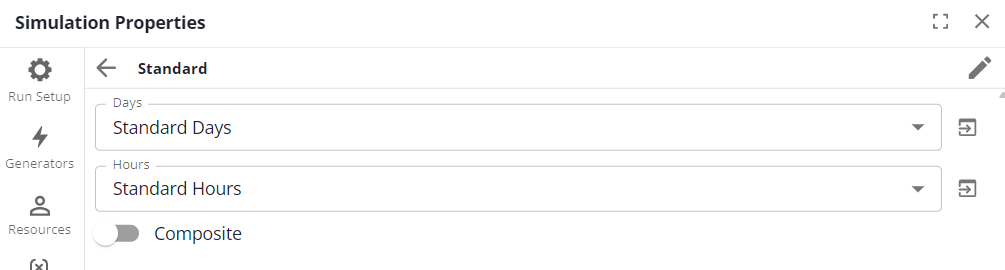
To define days, click on the navigation icon to the right of the Days box. That navigates to the Days menu, and clicking on one of the definitions allows editing which days are selected.
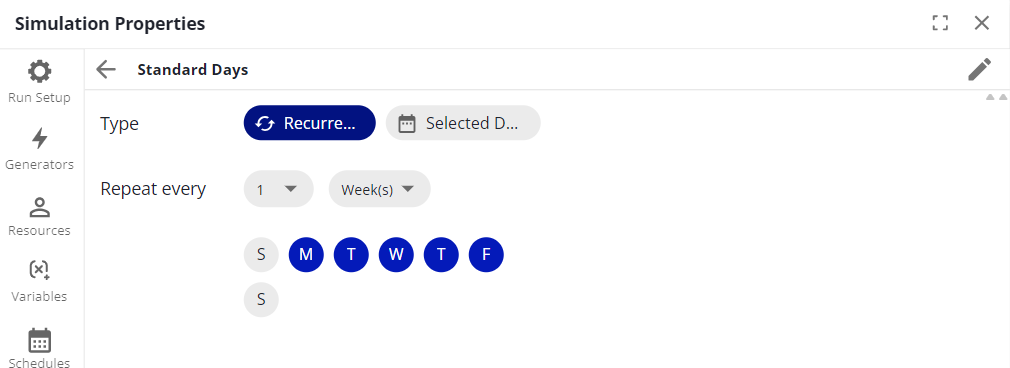
To define hours, click on the navigation icon to the right of the Hours box. That navigates to the Hours menu, and clicking on one of the definitions allows editing which hours are selected. Using the bar display, drag to extend/contract the bars and right click to create new bars/delete bars. Using the time span display, click “Edit” and add, remove, and adjust the time spans.
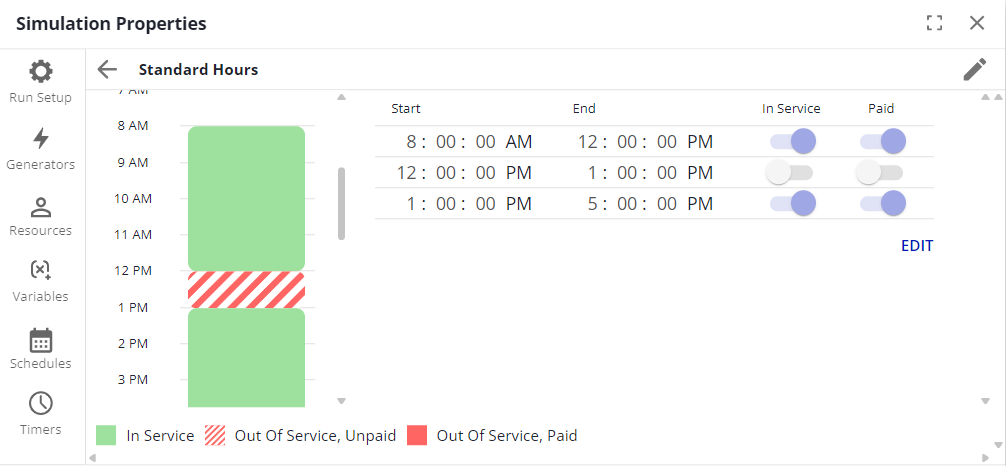
The last option on the schedule is the Composite option, which defines a schedule as a combination of other schedules. If the schedules overlap for a certain time span, the one on the bottom takes priority.
Timers

Timers trigger at certain defined points in time. This is currently used for Timer generators. The generator will generate cases every time the timer triggers.
The days when the timer triggers are defined the same way as described in the previous section, “Schedules”. The timer triggers at a certain time on those days, which can be changed in the “Time” field above.
It is also possible to define a timer as a combination of other timers using the Composite option.
Functions
The functions tab allows you to define functions for expressions that you would like to reuse.
A function has three components: parameters, function body, and return type. The parameters allow you to use a wildcard that you will pass in when you call the function. The function body determines what will be evaluated when the function is called. Lastly, the return type is used for type checking, so that you can be sure that you will not get the data you are expecting.
Below is an example function, MathFunction, that takes two parameters: x and y, which are both numbers, and returns a number. This function multiplies x and y together and add to it x divided by y.
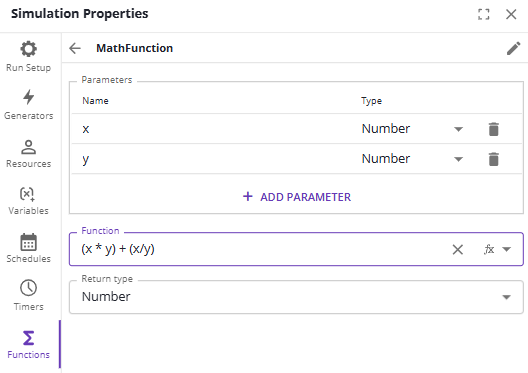
Definition of ‘MathFunction’
We can then use MathFunction in our simulation properties. Below we call MathFunction with the two parameters we defined as random numbers between 5 and 10.

Scenarios
The scenarios tab allows you to define sets of Scenario variables within your simulation, to run experiments quickly to change factors you are experimenting with. Scenarios can be quickly switched between to change the initial values for Scenario Variables.
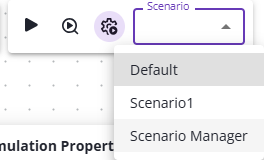
In the top bar, there is a drop-down menu where you can select which scenario is currently being used, or you can select Scenario Manager to go to the scenarios tab.
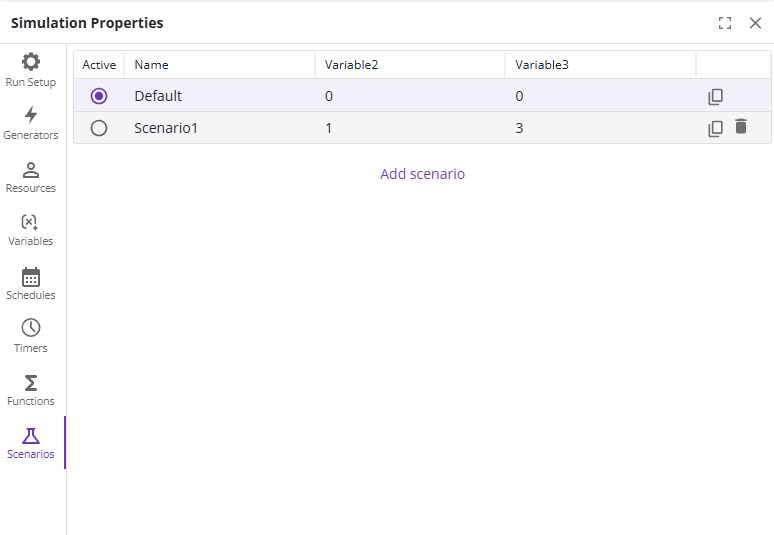
In the scenarios tab, you can add new scenarios, or modify current ones. On this page, there is a list of scenarios and the initial value for each scenario variable that you have defined. The default scenario uses the same initial values as defined in the Variables tab, under Scenario. You can then double click on any value to edit it, including the name.
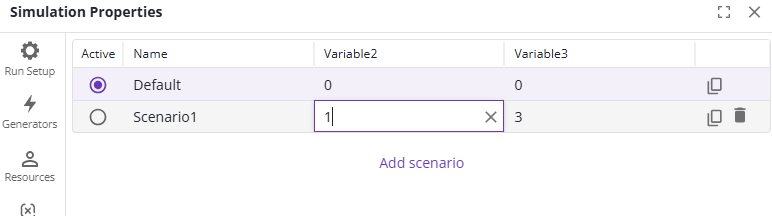
You can also copy a scenario by clicking the copy button to the right, or delete one by clicking on the trash icon.
Design Scenarios
You may ‘design’ Scenarios to vary the values of the Scenario variables by rules you indicate, to make it easier to run multiple coordinated simulation runs with ‘Run all Scenarios’ (see below).
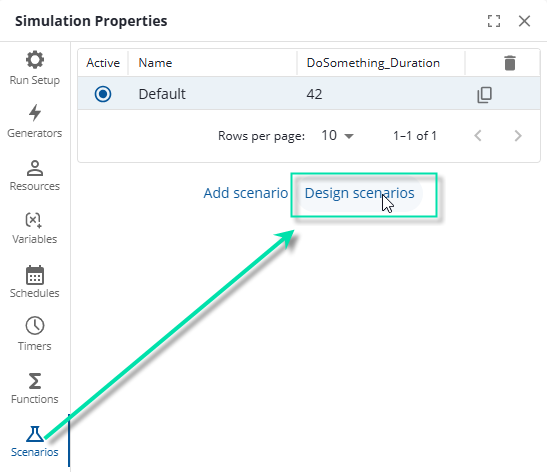
Access ‘Design Scenarios’ through the ‘Simulation Properties’ dialog
Once the ‘Scenario designer’ dialog displays, you may set ‘low’ and ‘high’ values for a variable. If the variable is numeric, you can set a ‘step’ increment to vary the value by. In the example shown in the picture below, and as the ‘info’ icon tooltip says in that picture, the ‘DoSomething_Duration’ Scenario variable will vary from 31 to 42, in increments of 1 each simulation run (so, from 31, to 32, to 33, … to 42).
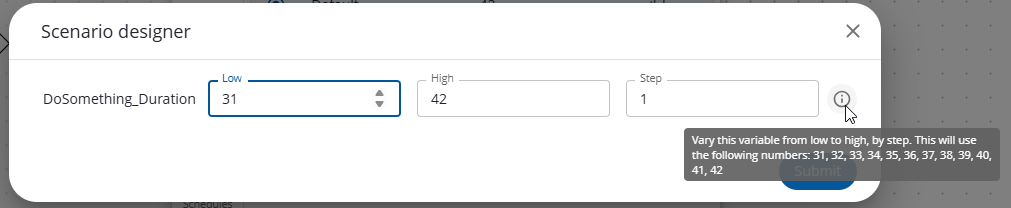
The Scenario designer dialog
If the value is not numeric, you may vary between the ‘low’ and ‘high’ values for each combination of designed Scenario values.
Please be aware that this may cause many simulations to be defined. Once you click Submit, you will receive a dialog confirming the number of simulations to define.
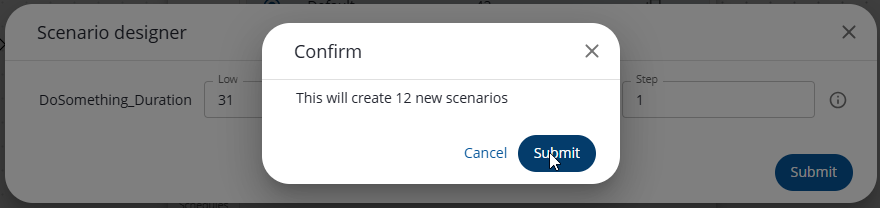
Confirmation of creating multiple scenarios through the Design Scenarios
Your Scenarios list will now contain a Scenario for each variation you defined in the Design scenarios capability.
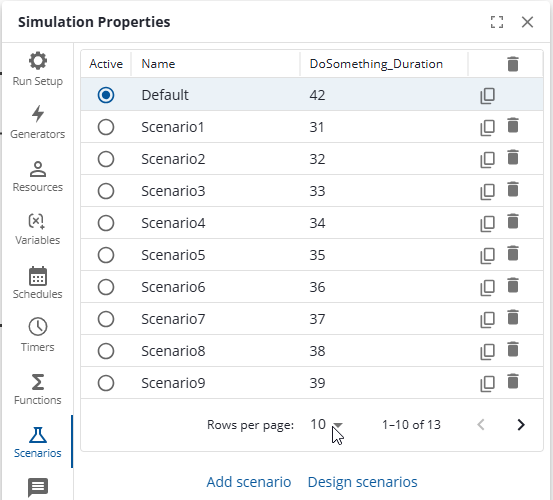
Scenarios dialog after Submitting a Design scenarios definition
See the next topic for information on automatically running all the Scenarios you have defined.
Run all Scenarios
There is a capability to run all Scenarios, to run multiple experiments automatically based on running each Scenario once.
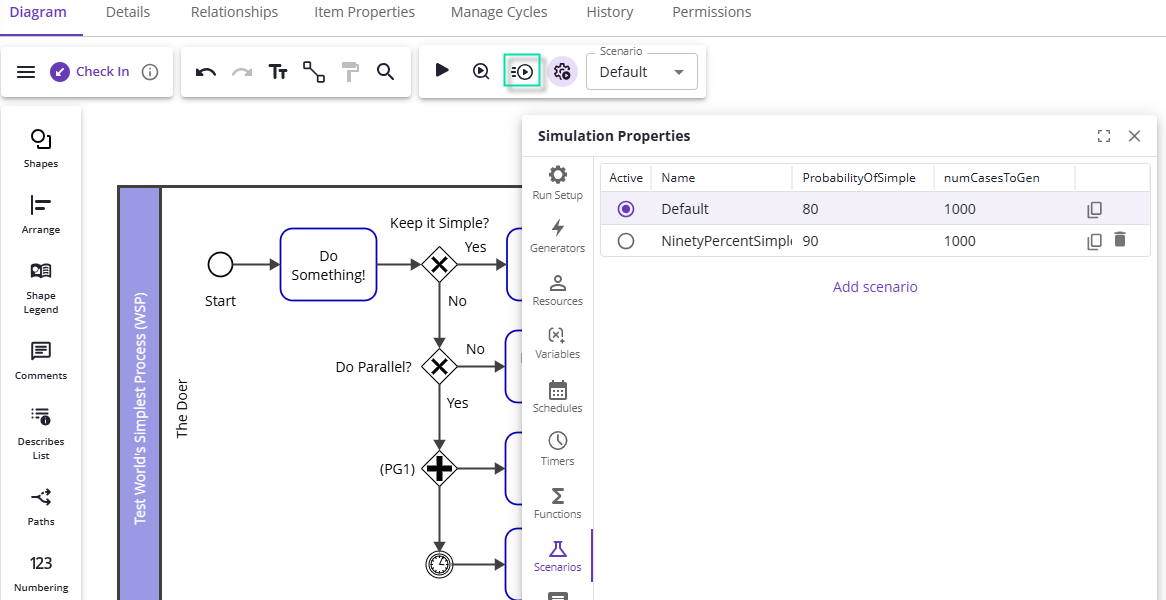
Simulation model with Scenarios definition shown, and ‘Run all Scenarios’ button highlighted
Simply set up your Scenarios to set the value of Scenario variables for each simulation you want to run. In the example shown above, the ‘ProbabilityOfSimple’ Scenario variable controls the behavior of the ‘Keep it Simple?’ Gateway shown; a ‘PercentTrue’ function call ensures the number given by the ‘ProbabilityOfSimple’ Scenario variable results in approximately that percentage of cases following the Yes path. Running all Scenarios will set the ‘ProbabilityOfSimple’ Scenario variable to ‘80’ on the first simulation run, and to ‘90’ on the second run, saving the results of each run to the Project:
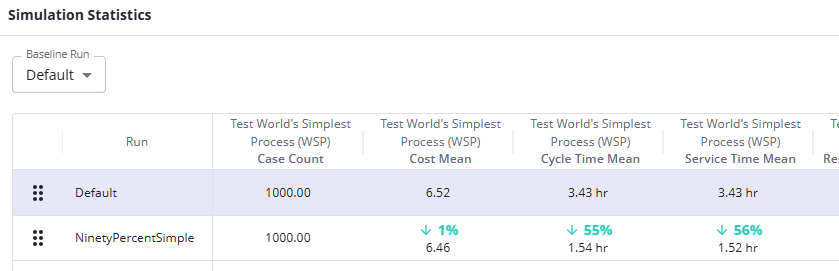
Simulation results window after running all Scenarios
Messages
The messages tab allows you to define messages within your process. Messages can be used to send information across BPMN processes. Once you define a message, you can specify whether it sends data or not by clicking the slider. If it does, you can then select additional case variables to send to the recipient.
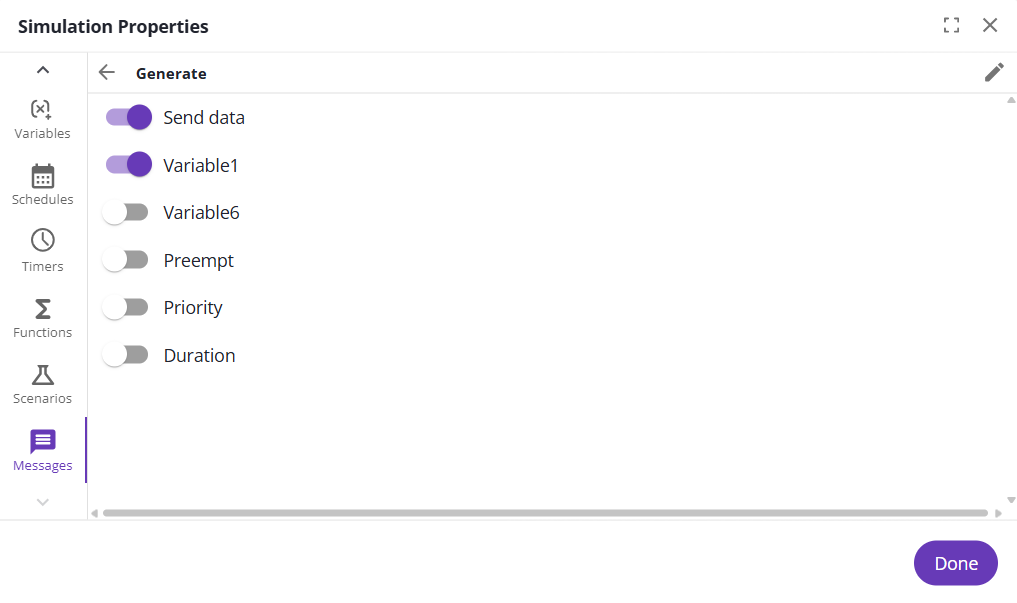
To send a message, you need to go to the Task tab and specify the Send message and Messaging partner fields. For a process to receive a message, it must have a Message generator or a Message gate with a matching Message name and the Messaging partner must be the sending process.
