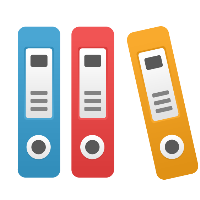Desktop Client: I converted my Visio file to iGrafx and now I only see one page
Your additional pages may have been converted as separate diagrams when brought into iGrafx.
Turning multiple Visio pages into one iGrafx diagram is not always possible upon opening the Visio file, and may need to be done by hand. In addition, in iGrafx 2006 and prior, there was not an option to try to make multiple pages in Visio into one diagram in iGrafx.
In order to view all the diagrams in an iGrafx file, go to the View menu, and choose Explorer Bar (or from File, choose Components). The All Components view of the Explorer Bar will show you each of your converted Visio pages (e.g. Page-1, Page-2, etc.), as well as any other types of diagrams or other information you store in the iGrafx file.
From the Explorer Bar, you may manage the component pieces of your file by double-clicking to view the component, or right-clicking on a component to view, rename, delete, copy, and perform other actions on the component.
The separate pages of your Visio file may be made into separate components that are viewable in the Explorer Bar, because Visio limits the user to dealing with one physical page at a time, where iGrafx allows as many pages on a single diagram as you want. In order to convert between the two world views, iGrafx may have chosen to make each page of the Visio file a separate diagram, or component, of the file.
Note: You may also want to read the Knowledge Base article titled "After opening a Visio file, how do I get multiple pages into one iGrafx diagram?"