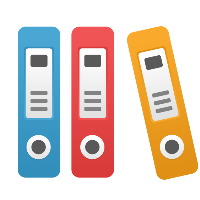Desktop Client: How do I add a license key to my iGrafx installation?
To add a license key (i.e. product license or activation key) to your iGrafx Client installation:
- Open your iGrafx software (FlowCharter, Process, Process for Six Sigma)
- Choose Help - About iGrafx which brings up the About iGrafx dialog box.
- Choose the Add (License Keys) button.
- Enter or paste the license key(s) into the Add License Keys dialog box. You may have more than 1 key, if you have an unactivated license key and an activation key. The license key(s) are each probably 6 sets of 4 characters, separated by dashes. For example, ABC1-DEF2-GHI3-JKL4-MNO5-PQR6.
- Click OK, to save and close the Add License Keys dialog box.
- Click OK again, to save and close the About dialog box and save your key
Close and restart your iGrafx software.
Note: If you still don't have correct functionality, you may want to see our Knowledge Base article titled "How do I check my license keys and tell if I have the correct functionality enabled?"