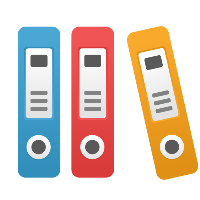Desktop Client: Can iGrafx open a Visio File and simulate it?
iGrafx can open and convert (translate, import) Visio files simply by opening them in iGrafx. To open a Visio file, go to the File menu, and choose Open. In the Open dialog box, set the Files of Type drop-down menu to Visio, and browse to where your Visio file is.
iGrafx can open and convert the Visio file as long as the version of Visio that was used to create the Visio file is a supported version. The following versions of iGrafx are able to open (convert) the noted versions of Visio files:
- iGrafx Origins (v16 or later) converts Visio 2010 & prior versions.
- iGrafx 2013 & 2015 (v15) converts Visio 2010 & prior versions.
The following information is on old (unsupported) versions of iGrafx, is given on a best-efforts basis, and is believed to be accurate:
- iGrafx 2011 (v14) converts Visio 2010 & prior versions.
- iGrafx 2009 (v13) converts Visio 2007 & prior versions.
- iGrafx 2007 (v12) converts Visio 2007 & prior versions.
- iGrafx 2006 (v11) converts Visio 2003 & prior versions.
- iGrafx 2005 (v10) converts Visio 2002 & prior versions.
- iGrafx 2003 (v9) converts Visio 2000 & prior versions.
If you have created data in a version of Visio later than that supported for your iGrafx release (e.g. a ".vsdx" format), then please first save the file in Visio to an older format (e.g. ".vsd" format; please realize this may cause some loss of data) and then convert into iGrafx format.
Please note that iGrafx CANNOT convert data into a Visio format; no export nor "save as" capability is available within iGrafx to create Visio data... (this would often cause a loss of diagramming and/or simulation information if this were allowed). If you want to share your iGrafx data w/those who do not have iGrafx, please see the solutions in the knowledge base on the subject of sharing data with people who do not have iGrafx.
Also, if you plan to convert a flowchart (process diagram) and simulate it, you may need to first change the converted Visio diagram to a Process type diagram if it was opened in iGrafx as a Basic type diagram. To change a diagram to a process type diagram, from the Tools menu, choose Change Diagram Type, and then choose Process. If you want to then simulate your process type diagram, you will need to ensure proper connectivity of shapes, and add simulation modeling information into the appropriate shapes and Scenario in the document. For more information on simulating your process, please see our knowledge base article titled "What steps should I follow in order to run simulation?"