Adding non-iGrafx (External) Files to a Repository
In addition to managing iGrafx documents and enterprise objects in a repository, non-iGrafx (External) files can also be stored and managed. This provides multiple user benefits:
- Information is easily shared throughout the organization
- Files access is controlled and change history maintained
- Repository objects and diagrams can reference non-iGrafx files and users can quickly navigate among them
To add External Files to a repository:
- In the repository tree, right-click the folder name where you wish to add the document.
- Choose Add Child Object
- In the Select Type drop-down, choose External File and click CONTINUE
- Click CHOOSE FILE
- Navigate to the file on your hard drive, select it and click Open
- Specify additional options and properties as desired
- Click FINISH
Notes:
- To add documents to the repository root folder, right-click the repository name to display the Add Child Object command:
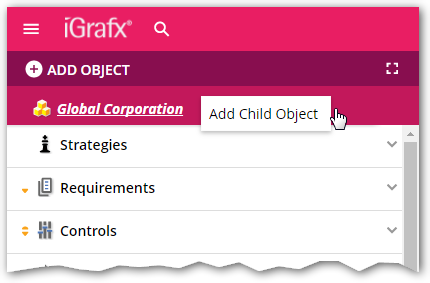
- You can not add External Files to enterprise object folders (e.g. Strategies, Resources, Processes, etc.).
- You can not add iGrafx® (igx) documents to a repository via web browser. You must use a Client tool (e.g. iGrafx FlowCharter) to add .igx documents to a repository.
