Watch a Repository Item
You may track changes to items in a repository so that:
- The repository tree (when viewed with a browser) displays indicators on items that have changed (see the "Turn Change Icons On or Off" topic below)
- You receive email notifications when iGrafx Client documents (containing diagrams) and web diagrams are:
- Modified
- Approved (via Cycle Management)
- Commented
Watch an Object
To watch (or 'subscribe to') an object:
- Select a repository item name (e.g., igx file, web diagram, enterprise object, etc.).
- In the right frame, choose the left-most tab (e.g. the PROCESS tab for processes or the DETAILS tab for diagrams)
- Turn on the Watch this object switch
- To stop watching, turn off the Watch this object switch or use the Watched Objects list in your profile (see below)
In the screenshot below, the item is being watched:
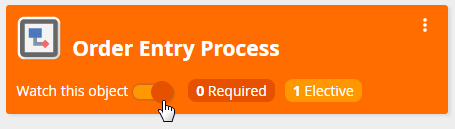
Adding and Viewing Required and Elective Watchers
To view who is watching an item:
- To the right of the Watch this object switch, click either Required or Elective
- If zero is displayed next to Required or Elective then there are no watchers
To add watchers, after clicking Required or Elective, click either:
- ADD REQUIRED WATCHER(S)
- ADD ELECTIVE WATCHER(S)
To add an Elective Watcher, you must be granted Manage Elective Watchers permission on the repository item.
To add a Required Watcher, you must be granted Manage Required Watchers permission on the repository item.
A required watcher can't remove themselves from the required watcher list unless they have been granted Manage Required Watchers permission on the repository item
Watched Objects List
To view a list of all watched objects and stop watching selected objects:
- Click your name in upper right corner of the Platform display
- Select the My Profile option
- In the right frame, choose the WATCHED OBJECTS tab
- If desired, click STOP WATCHING ALL REPOSITORY OBJECTS or UNWATCH THIS OBJECT on selected items
Reporting on Watchers
To find out which objects have any watchers and who those watchers are, you can generate a report using the following IQL properties:
requiredGroupWatchers
requiredUserWatchers
electiveWatchers
Turn Change Icons On or Off
- Click your login name at the upper-right corner of the Platform
- Select the My Profile option
- In the right frame, choose the SETTINGS tab
In the "Model Area" section, turn on the Show change icons in repository tree switch
iGrafx Platform administrators have the option to turn off all Change Icons for the platform. See the "Enable or Disable Change Icons in the Repository Tree" topic on the Customizing the iGrafx Platform's Appearance page for details.
- Optionally click Watched Objects Only, so that only objects you are watching will show change indicators.
See Also
