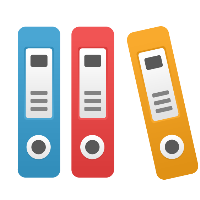MindManager causes iGrafx Desktop Client to crash (Component One or VSFlexGrid errors)
Problem
If iGrafx is crashing when displaying resources, attributes, or when a "Component One" dialog box displays, then it is possible that your version of MindManager from MindJet is causing iGrafx to crash.
For example, if you attempt to define (edit) resources in iGrafx-- e.g. by clicking the Resource icon on the Modeling toolbar, or by choosing Model > Resources from the menu bar-- and you receive a dialog box about "Component One" and VSFlexGrid (e.g. VSFlexGrid8) and then an program failure (crash) and mention of a flow.log logfile.
Another possibility is a crash when accessing one or more forms in iGrafx that use the flexgrid control. For example, if you open shape properties, and click on the Attributes page, a crash can occur.
These problems are probably due to MindJet's MindManager application incorrectly installing a shared program component that iGrafx uses. In particular, MindJet MindManager does notinstall and register a shared component (.ocx file) in the correct way. The (older) version specific to MindManager is registered as a shared component that all applications that use the Component One ocx are forced to use; thereby causing issues for any other application that uses the 'Component One' .ocx. We have been informed that MindJet is working with ComponentOne to address this issue in a future release of MindManager.
Solution
We suggest you workaround this issue by either uninstalling and re-installing iGrafx (so the proper registry entries for iGrafx are made), or re-registering the .ocx to fix the problem.
We recommend you simply uninstall and reinstall iGrafx; though this will cause loss of custom preferences you may have set (window and toolbar locations, custom file paths, etc.).
If you want to edit the registry, the following instructions outline a fix by using the registry editor.
Please ensure you are comfortable with using the command line and regsvr32 (the command line registry editor) before you attempt the following. We recommend that you back up your registry before any actions that edit the registry.
Go to the Microsoft Windows "Start" menu and choose "Run...".
Type "cmd" (without any quotes) and click the Enter key; this starts the command line window.
[NOTE: On Windows Vista or later operating systems (e.g. Windows 7), you must right-click on the 'cmd.exe' program and choose 'Run as Administrator' in order to have proper permissions to correctly run the commands below.]
We will now unregister the MindManager ocx, so we can then use the proper shared one.
NOTE: The commands below are for Windows XP and Mind Manager version 8 (C:\Program Files\Mindjet\MindManager 8). If you are using a different version of MindManager, or a later version of Windows, please first search for "vsflex8n.ocx" to determine where it resides in this step and the next step.
In the command window, in Windows XP, type the following to unregister the MindManager version of the ocx:
regsvr32 /u "C:\Program Files\Mindjet\MindManager 8\vsflex8n.ocx"
Note: The path given may be different for non-English language operating systems. For example, in German, the command is:
regsvr32 /u "C:\Programme\Mindjet\MindManager 8\vsflex8n.ocx"
Now type the following (in Windows XP) to register the proper shared version:
regsvr32 “C:\WINDOWS\system32\vsflex8n.ocx”
(The location of the shared version has changed in newer OS. In Windows 7 you may have to type: regsvr32 “C:\Windows\SysWOW64\vsflex8n.ocx”)Note: If you receive an error the final step (registering the ocx in system32), you may need to reboot your machine and then attempt the registration of the proper shared version in the system32 folder again.
This will register the correct ".ocx" shared file that iGrafx uses, and handle installation with other applications properly.
If the workaround above does not fix the problem, then please uninstall (remove) both MindManager and iGrafx, then reinstall iGrafx (if you reinstall MindManager, install it first). Installing iGrafx last will make sure the standard ComponentOne .ocx file is registered and iGrafx will work. If you continue to have issues, and want iGrafx to work, we suggest you uninstall both applications, and then only re-install iGrafx.Related articles