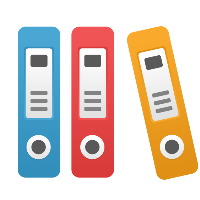Inserting an Image in a Dashboard Rich Text Gadget
Dashboard Rich Text Gadgets may insert images from a 'Source' URL. That 'Source' may be an object in the iGrafx Platform repository.
Please be aware that the person viewing the Dashboard may only be able to see approved objects and must have permission to view the object.
To use an image as the Source image in a dashboard, do the following:
- Navigate to the image (e.g. PNG or JPEG file) you have added to the iGrafx repository.
- Press the VIEW file button to preview the external file in the browser.
- Right-click the image and choose 'copy image address'.
- Navigate to the Dashboard you want to edit.
- Edit (Configure) the Dashboard Rich Text gadget.
- Click the insert image button.
- In the 'Source' field, paste the URL from your clipboard (you may remove the version ID designation; see the Note below).
- Save the dialog(s).
Note: The URL may have a version ID at the end and look something like this: "http://myco.igrafxcloud.com/rest/Modeling/OriginsV17/Objects/28932/Preview?versionId=1". If you are not concerned about whether the content is approved and always want the latest version of the image, you can remove the version ID and simply have something like: "http://myco.igrafxcloud.com/rest/Modeling/OriginsV17/Objects/28932/Preview".