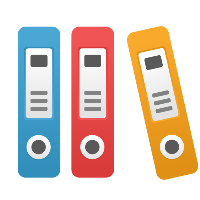For Okta - SAML Setup with iGrafx Identity
Login to Okta as an administrator, select Applications → Applications and click Create App Integration
From the list of supported protocols select SAML 2.0 and press Next
Define app name (e.g. iGrafx) and optionally define app image and press Next
Configure SAML with the following settings:
Setting | Value |
|---|---|
Single sign-on URL | EMEA/Europe: 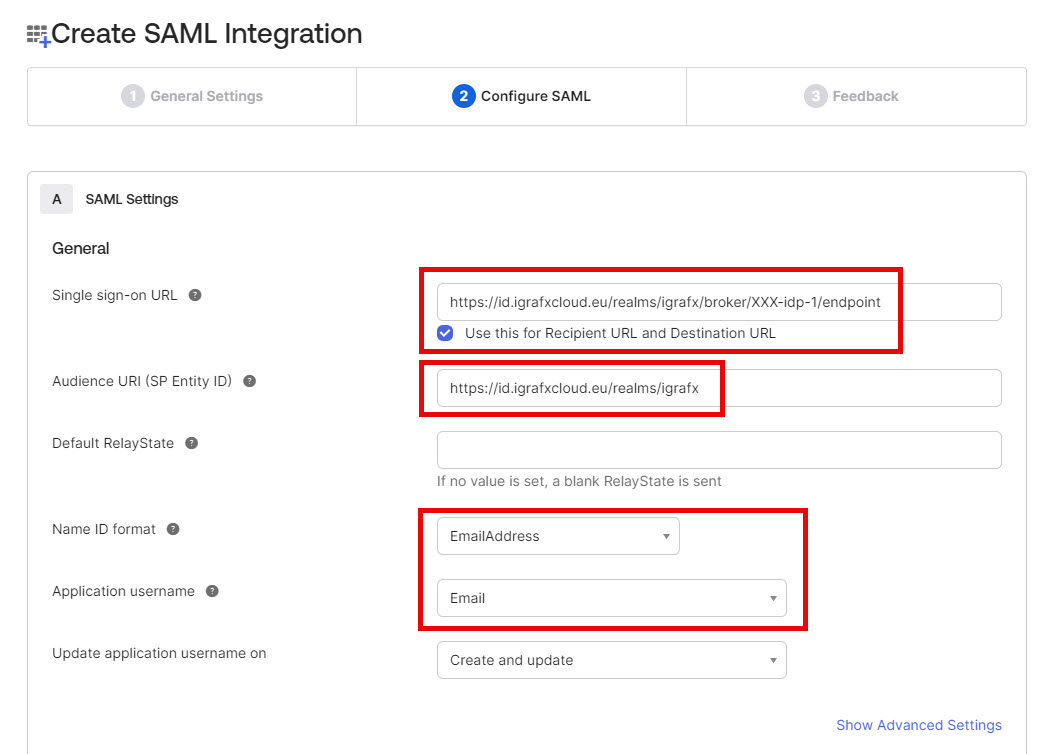 Rest of the World/NA: https://id.igrafxcloud.com/realms/igrafx/broker/YourTenant-idp-1/endpoint 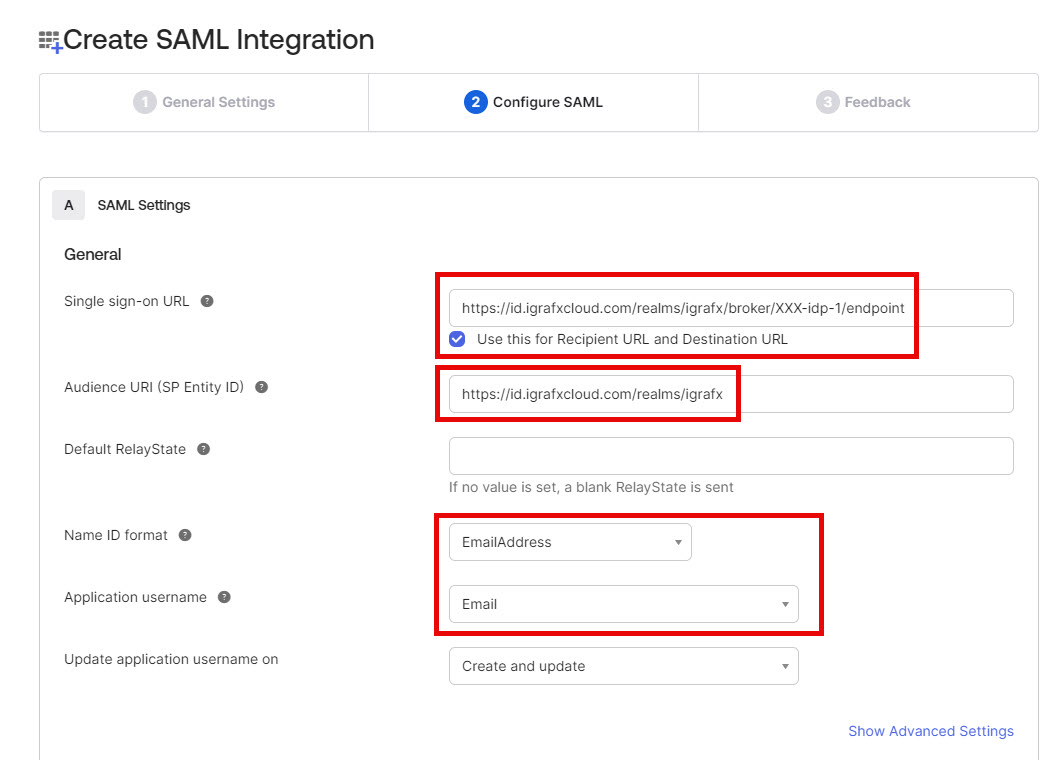 |
Audience URI (SP Entity ID) | EMEA/Europe: Rest of the World/NA: |
Default RelayState | Leave blank |
Name ID format | EmailAddress |
Application username |
Set the Attribute Statements and click Next
Attribute Name | Name format | Value |
|---|---|---|
http://schemas.xmlsoap.org/ws/2005/05/identity/claims/givenname | Unspecified | user.firstName |
http://schemas.xmlsoap.org/ws/2005/05/identity/claims/surname | Unspecified | user.lastName |
Fill out the feedback page and click Next → Click Finish
Go to the Assignments tab of the new application and click Assign to add the users and groups you’d like to grant access to iGrafx
Go to the
Sign Ontab of your application and copy the Metadata URLProvide the metadata URL to your iGrafx team (https://echo.igrafx.com)
After iGrafx has configured the iGrafx Identity Solution, you will be informed that SSO is ready to be tested