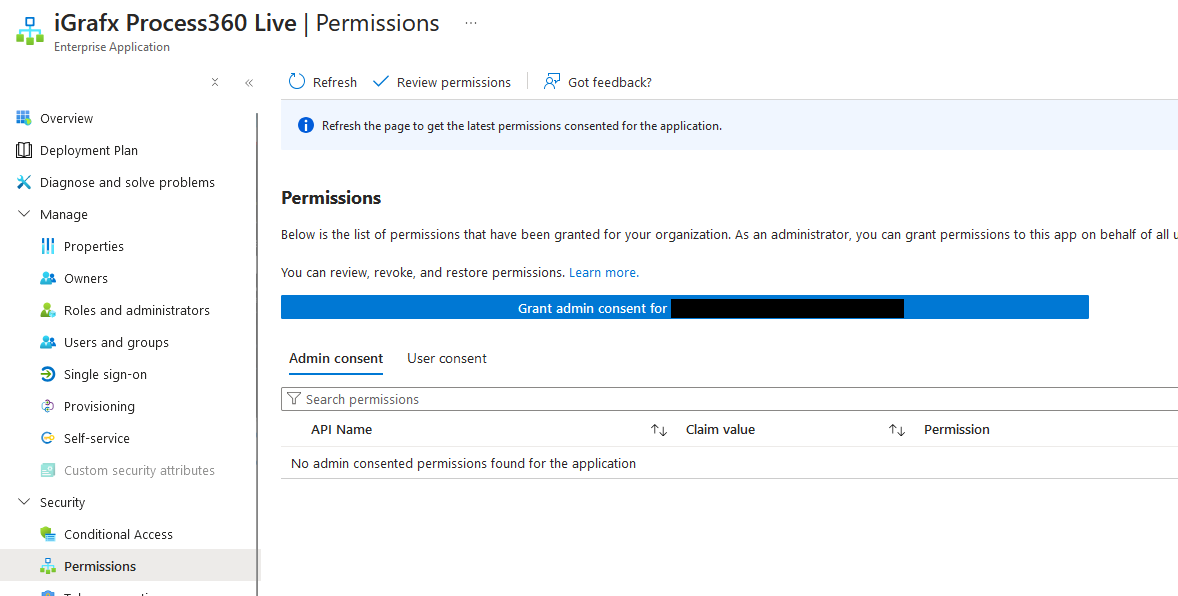Enabling the use of the Sign in with Microsoft button
Purpose: If you are using Azure AD, you can enable the use of the Sign in with Microsoft button on the login page so that users do not have to provide their email address to login in.
Set up
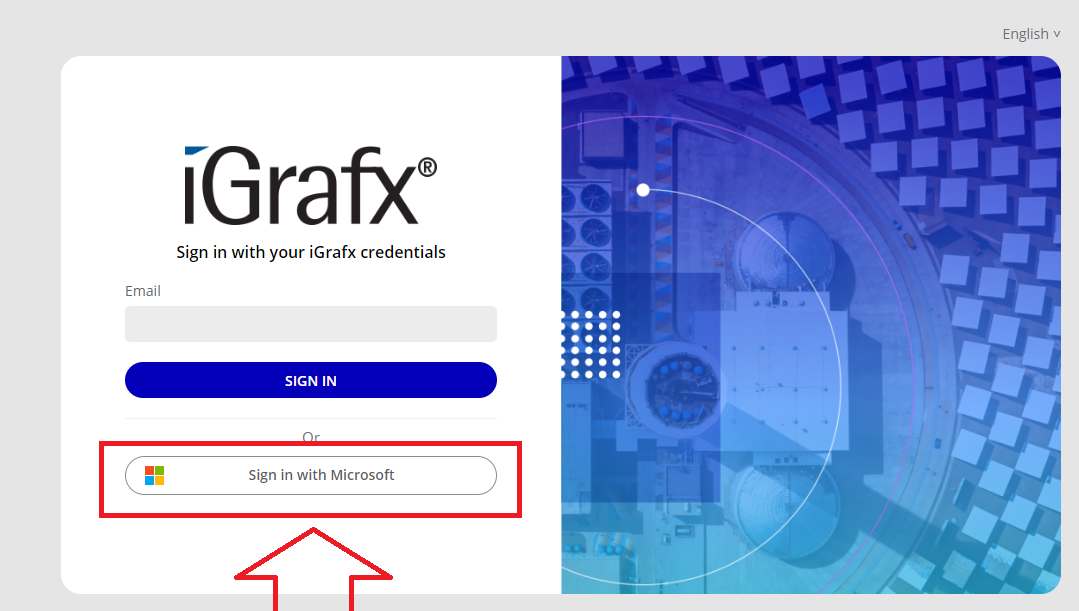
Log into Azure
Search for “Entra” and select Microsoft Entra ID
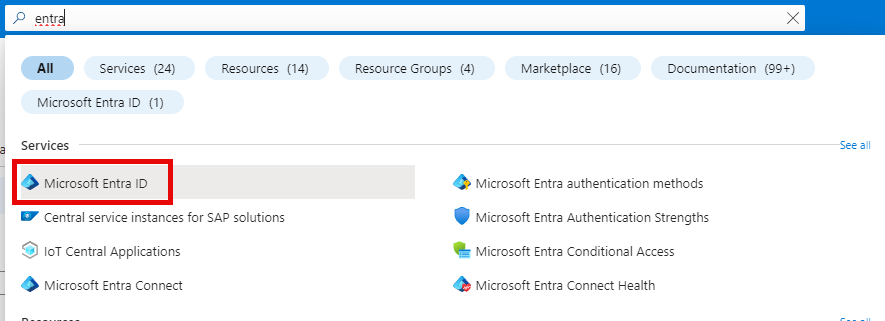
Copy your Tenant ID
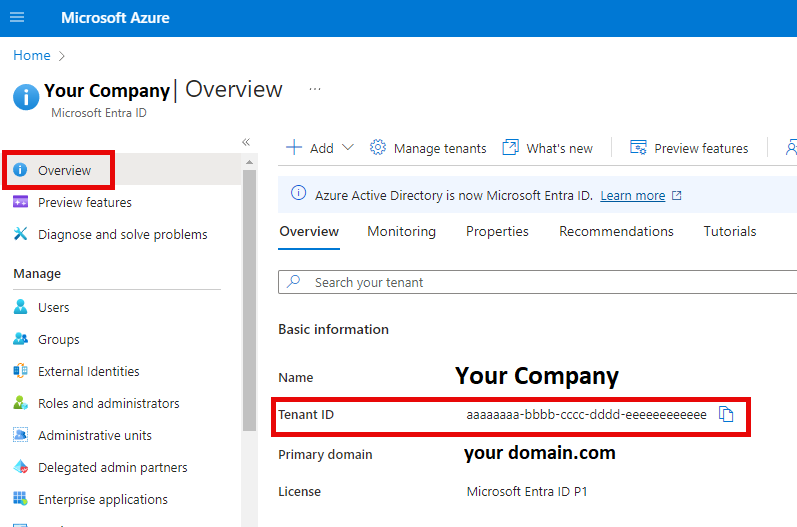
Provide the Tenant ID to iGrafx
Accepting Permissions
The first time a user logs in to the application, they will be prompted to accept the permissions requested by the application.
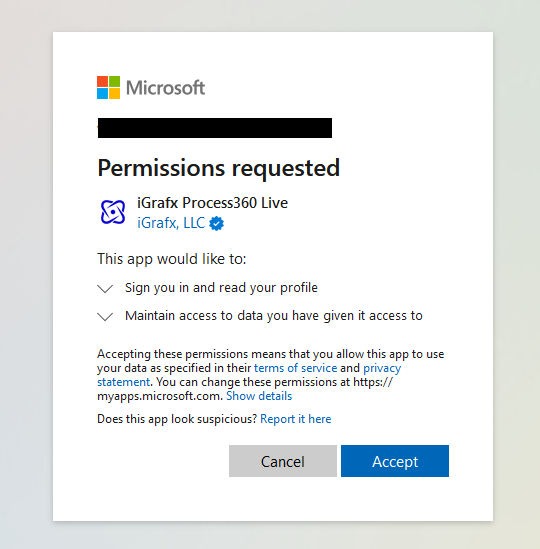
If your administrator needs to grant this consent or would like to do it so new users can login without needing to accept the consent screen, the administrator can do this by checking the box on their initial consent screen as seen below and accepting the consent:
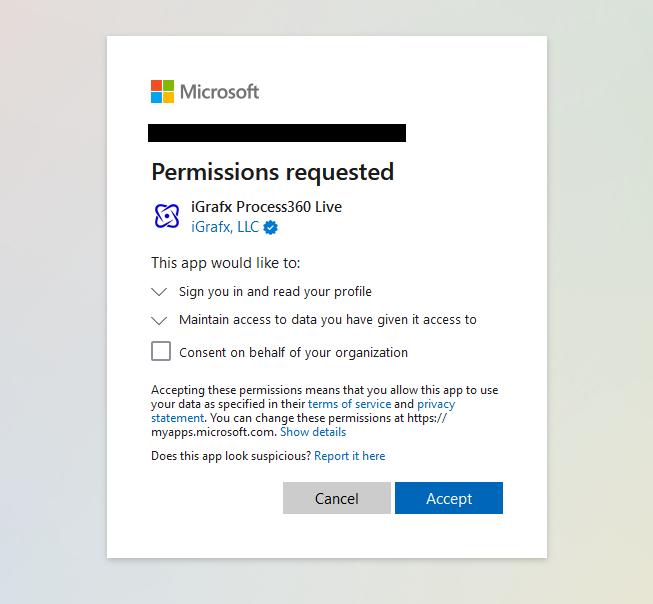
If your admin decides to later grant admin consent, this can be done by following the Management of application section
Management of iGrafx Process360 Live
Once a user has logged into the application for the first time and accepted the required permissions, you will be able to find the iGrafx Process360 Live application under your enterprise applications in Entra ID
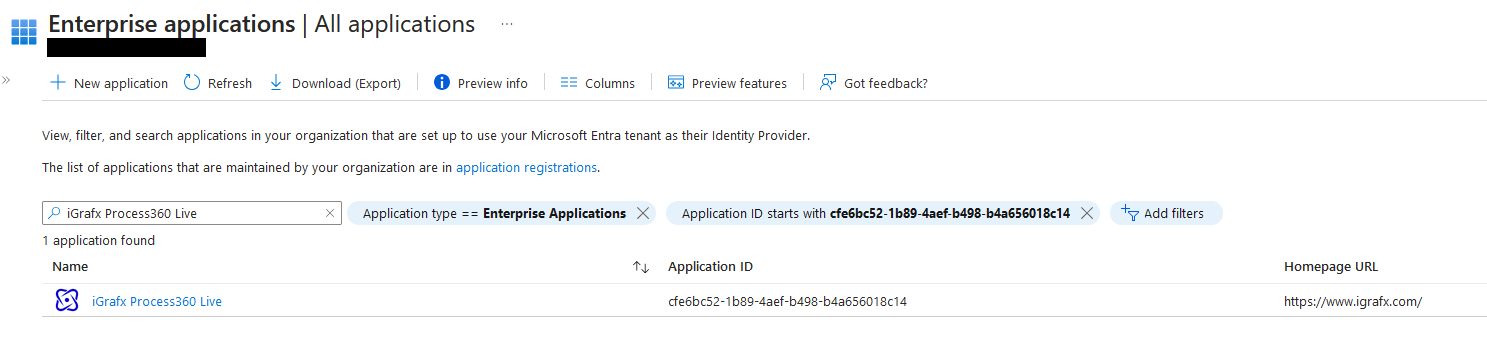
From here, you can navigate into the application, managing it as you normally would an enterprise application
Navigate to the Properties blade to manage if sign in should be enabled, if user assignment is required to login, and if the application is visible to users
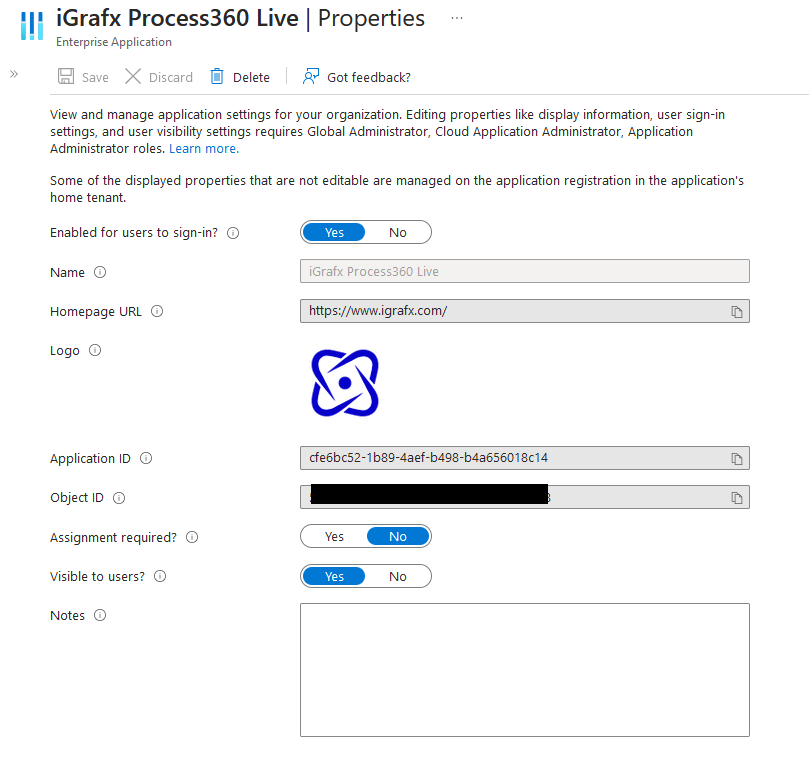
If user assignment is required, you can assign access to the application from the Users and groups blade
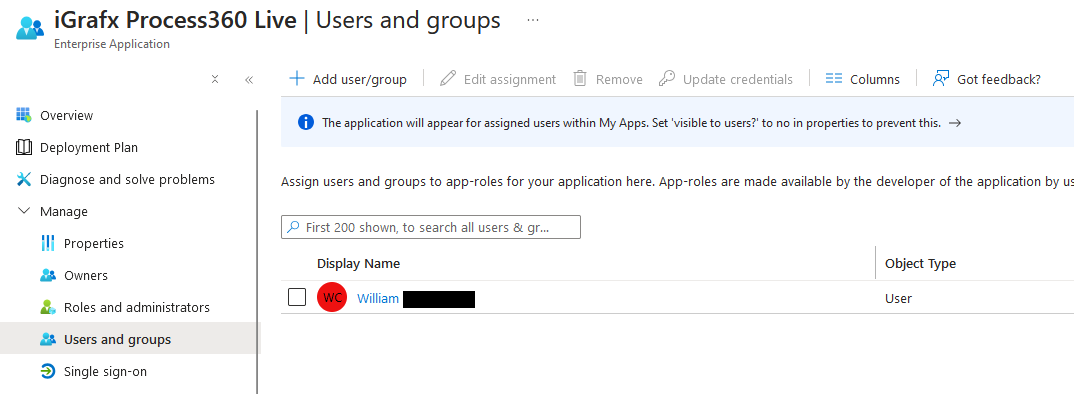
Admin consent can be granted or revoked under the Permissions blade