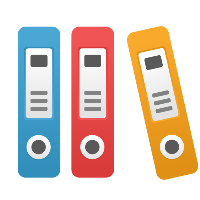Desktop Client: API authentication method for connecting the Desktop Client to Process Design
API Authentication Method
If you need to use the Desktop Client with Process360 Live Process Design you can have your administrator generate an API key for you. The key can then be used in lieu of a password when authenticating the Desktop Client with your Process360 Live Repository.
Your Process360 Live Administrator can generate the API key as follows:
Go to Admin → User Management
Find the user to create a key for and open the user editing page by clicking Edit or the user name
Create an API key by clicking Generate API key
Provide the key to the end user that needs to connect the Desktop Client
When authenticating using the Desktop Client, use the API key as if it is your password, together with your normal username:
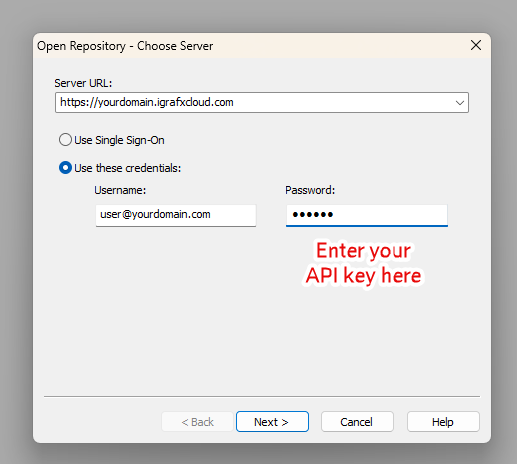
An API key for your user gives the person with the key and associated username all permissions to the Process Design application as if they were you. The API key cannot be deconstructed into the user's password, though the API key must be treated as a password itself.
Additional information for the administrator
To be able to use API keys, the respective capability needs to be enabled. Follow the below steps to turn on the use of API keys
Open iGrafx Process Design using your administrative account
Go to Administration → Support → REST API
Turn on Allow access via API Key by clicking the toggle
Additional information on API usage can be found here: Accessing the iGrafx Platform REST API