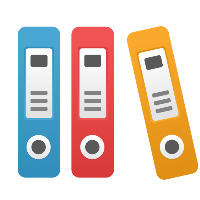Desktop Client: What do the colors and numbers shown in Trace mode simulation mean?
This article applies to iGrafx Process and iGrafx Process for Six Sigma Client tools
In Trace mode, while running simulation, for any shape that is currently processing a transaction, you will see both a color in the shape, and one or more numbers in the upper-left corner of the shape.
The colors represent the state of the majority of the transactions at that shape (step of the process). To understand and even change the colors, from the Control menu, choose Trace Colors.
The first number is the number of transactions in the state shown by the color of the shape in Trace mode, and the second number is the total number of transactions at that shape currently. So if you see a number such as 4/6 and a yellow color, this could be something like 4 waiting on resources (yellow), 1 moving into the shape (green), and 1 processing (working, or blue). If you see a number in parenthesis, then this shape has a link to a subprocess (or is an embedded subprocess) and is showing how many total transactions are in the subprocess.
Check the Transactions window at the bottom of the screen for the exact states. Remember that you may click the headers in the Transactions window (while running simulation in Trace mode) to sort by a criteria like shape name.