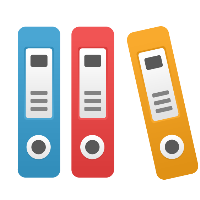Desktop Client: What are Simulation Snapshots and How Do I Use Them?
This article applies to iGrafx Process and iGrafx Process for Six Sigma Client tools
Snapshots, available in the Run Setup dialog box on the Snapshots tab, allow you to take intermediate readings of statistics throughout simulation. You are taking a 'snapshot' in time of the simulation, and generating a full report as if simulation had ended at that point in time. So snapshots can be very useful for understanding statistics at intermediate points between simulation start and simulation end, and that comes at a cost of use of memory and/or disk space to store the information.
You can define snapshots using 2 methods:
- Specific Time: Any arbitrary specific points in time that do not have to be regular. For example, you may take snapshots at 1 week, 2 months, and at 6 months in a 12-month simulation. You define each and every specific point in time (relative to simulation start) that you want to take a snapshot. The end of simulation is always the final 'snapshot' by definition, and will summarize statistics; so you do not need to define a snapshot for the end of simulation time.
- Scheduled Event: Take snapshots at regularly-defined intervals as specified in an 'Event' in the Scenario. To see and/or define an 'Event' in the Scenario, go to the Model menu and choose Events. You can use the builtin Events, or define your own. For example, you might define an event that fires every 2 months, so that you can use it to take snapshots at 2, 4, 6, 8, and 10 (and 12 if you don't end simulation before the snapshot is taken) months in simulation.
Once you have defined your snapshots and run a simulation, the snapshot data will be accumulated and available for reporting, though it will not be available in the report by default. When you have a simulation report, you can then edit the report elements (or create new ones) that show snapshot information. The snapshot information will be shown in the Structure and Filters tabs of the Edit Report Element dialog box. You can choose to show columns (or perhaps rows) of information by snapshot, and/or filter by certain snapshot information.
The cumulative option allows you to choose whether you keep a cumulative or 'running' accounting of the statistic, or whether you report at each snapshot individually without regard to the previous snapshot's data. For example, if you keep a cumulative Resource Utilization, it will average the figures from the prior and current snapshots to get the current snapshot number; wheras if you do not use cumulative, you will get the actual resource utilization for that snapshot in time (since the last snapshot). We recommend you use experiment with the cumulative setting on (checked) and off (unchecked) to understand how it will impact report statistics.