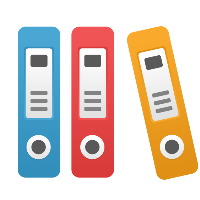Desktop Client: How to ensure process is under load with Work In Process (WIP) in simulation?
This article applies to iGrafx Process and iGrafx Process for Six Sigma Client tools
When a simulation starts, all the activities (shapes) in a process are empty; there is no work occurring. As you introduce transactions into the process, the resources will be acquired, and become more busy, and areas of your process may even become bottlenecked. It may be important, then, to ensure you have a 'real-life' amount of Work In Progress (WIP) at various stages or steps of your process, so that simulation statistics accurately reflect the lead times (cycle times) and other characteristics of your process.
In iGrafx, the best way to get WIP is to drive in work before the time you're looking to analyze, and then use the warmup period on the Model > Run Setup dialog box to eliminate all the time before the period you're looking at. So, for example, if it takes about 3 months for your process to reach steady-state or current load, and you want to analyze a 6-month period, then set simulation to run for a total of 9 months, and set the warmup period at 3 months. Those first 3 months will not be included in the simulation report, and you will thus have 6 months of data, starting at the 3 month point where your process was under load.
If you are not sure at which point your model reaches the 'current state' or steady state, you may either want to set Snapshots (also in Run Setup) to collect statistics at key intervals, or even use the Log Transactions functionality to log out each transaction to look at statistics such as Cycle Time.