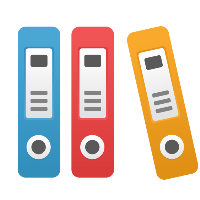Desktop Client: How do I show percent good instead of defect percent in a Lean VSM?
In your Lean Value Stream Map (VSM), particularly if it is for an office (transactional vs. manufacturing) environment, you may have been taught to show a "First Pass Yield (FPY)" or "Percent Correct and Accurate (%C&A)" number instead of a "Percent Defective (Defect%)". In addition, you may want to calculate the Rolled First Pass Yield (Rolled FPY) or Rolled Throughput Yield (RTY) number to show the actual yield of the process.
iGrafx is defined, in the default Lean Value Stream Map template and in the fields it captures and calculates, to capture Defect% (the percent 'bad' instead of 'percent good'). So in order for iGrafx to correctly calculate all fields, you must enter the number somewhere as Defect%. There are, however, two methods to still get iGrafx to display the 'percent good' (FPY) numbers:
- Make your VSM in iGrafx look like you are only capturing FPY, and still do all calculations correctly. To do so, you can define your own 'User Defined' property to capture FPY, and then enter the Defect% as well. While this has the disadvantage of having you enter data twice, and keep the two fields in synchronization, all calculations will be correct (again, as long as you keep both fields correct; e.g. 95% FPY and 5% Defect%). To learn how to add your own fields or customize display of fields, see the iGrafx Help system (Help menu > iGrafx Help). We recommend this approach.
- If you are NOT concerned about the calculations made by iGrafx for 'Production Time' and 'Capacity' being correct, and thus the Work Balancing chart not being correct or the “Based on Activity Capacity” setting for Inventory Lead Time calculations not being correct either, then you can simply redefine the 'Accumulation' for the 'Defect%' field to be 'Product' instead of 'Converse Product', change to a label of (for example) FPY or %C&A, and then add that field (& not the 'Rolled Throughput Yield' calculation) to the timeline if desired. We do not recommend this approach, as it makes several calculations and some data display incorrect in your VSM. It can, however, work if you are not concerned about the areas it impacts. Note that with this method you cannot use Rolled Throughput Yield; you need to show the summary for your relabeled Defect% field instead.