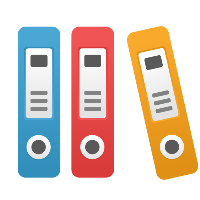Desktop Client: How do I properly represent a batch operation in a Lean VSM (in iGrafx)?
In order to account for a batch at a single step, one way to do so is to use a number greater than one (1) for the number of operators on the process step. If you are accounting for a batch as a standard set of pieces that move through the entire Value Stream, then you may want to consider redefining the batch as a single piece, and adding a note or custom property to indicate the batch size. This article describes in more detail how to handle batching at a single step.
Another way to think of the operators data field in iGrafx is to think of it as the number of parallel operations. The assumption is that each operator is performing identical work, and thus there are identical operations. A batch process is an identical operation on more than 1 piece at a time, and this can be thought of as a number of parallel operators all doing the same operation in synchronization. So, in order to account for a batch, put in the batch time for the Processing Time (or VA time, assuming the batch is completely value-added time), and then change the number of operators to be the number of pieces in the batch.
If there is additional lead time due to the pieces of the batch waiting for the entire batch to be ready to start, then you can place an inventory triangle (Timeline Inventory) shape before the Process (Timeline Activity) box shape, and put in the amount of time waiting, or the number of pieces.
If you have more than one operator (e.g. for a batch-processing step), and they are not performing the exact same work in parallel (or you want more detail on what calculations are impacted by Operators), then you may want to review the Knowledge Base article titled "How does iGrafx handle more than one operator for a single step in a Lean VSM?"
Finally, if there is data that you want to capture that is not currently shown, you may also create your own field of data that is user-defined and not calculated by iGrafx. In the Properties of the step, click the Setup button and click the New button to create a new field with a Lean Types choice of 'User Specified'. You can adjust the iGrafx diagram to look however you want to, and even export/import data to/from Excel to perform additional calculations. See the iGrafx Help system (Help menu > iGrafx Help) for more information.