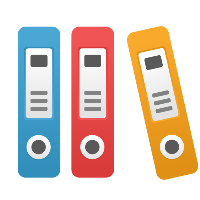Desktop Client: How do I know if my BPMN diagram meets the functional specification rules?
BPMN has a strict set of rules, governed by the functional specification produced by the Business Process Management Initiative (BPMI) group of the Object Management Group (OMG). See http://www.bpmn.org for the latest specification.
Within iGrafx Client, as you draw your BPMN diagram, the Real Time Checking feature provides correct-by-construction functionality that will help you ensure that the diagram you are drawing matches the BPMN specification. As you draw the diagram, iGrafx will highlight shapes that have a warning or error condition (by using a red fill, and producing a yellow tooltip help message when you mouse over the shape). You can either eliminate the condition that caused the message (for example, continue to draw all output lines from a decision gateway), or you can even turn off the Real Time Checking (from the View menu, choose Real Time Checking). We do not recommend turning off the Real Time Checking, as it helps ensure correctly constructed BPMN diagrams.
You may also explicitly check your diagram for conformance to the BPMN specification (spec) with iGrafx. The explicit check may catch errors or warnings that were not captured by the Real Time Checking, or may help you check a diagram that was converted from a Process (non-BPMN swimlane) type diagram into a BPMN diagram.
To check your BPMN diagram against the BPMN specification:
From the Model menu, choose Check. In the Check dialog box, choose the "Current Process" or "Model for Simulation" options.
The "Model for Simulation" option provides a more complete set of behavioral checks, and is more specific to BPMN functionality than the checks the simulator performs when it initializes simulation. If you intend to simulate your BPMN diagram, or simply want to ensure your BPMN diagram is compliant with the specification, we suggest you perform the "Model for Simulation" check.
After running the check, if there are conditions that violate, or may violate, the BPMN spec they will be reported to you in an "Output Window" at the bottom of the iGrafx session. The warning, or error, message attempts to indicate what the problem is. Simply double-click on a message in the Output Window and it will select the source of the message. You can click the F4 key, or do a "Best Fit", to zoom in on the selected object.
Again, for more information on BPMN specification rules, or on BPMN in general, you can refer to www.bpmn.org, the BPMI's website on BPMN. You may also see the iGrafx Help system (Help menu > iGrafx Help), which has information on how iGrafx may be used to perform BPMN diagramming and simulation.
To access BPMN overview information in the iGrafx Help system, from the Help menu, choose iGrafx Help. Search for BPMN, and many help topics are listed. You may want to start with "A BPMN Overview", "Understanding BPMN", or "Understanding BPMN Terminology."
To access the information from BPMI, visit the http://www.bpmn.org/ website. There you will find information including the complete BPMN specification, what functionality the shapes represent, what rules a BPMN diagram must follow, and even some of the philosophy and history behind BPMN. You can also find 'introductory' or 'fundamentals' type information on the BPMN.org website.
In addition, if you are familiar with iGrafx simulation behavior in a swimlane diagram context, then it may be helpful for you to go to a shape, bring up the Properties dialog box, go to the BPMN page, and then click the "Details" button to visit the Modeling page that defines the behavior for the shape. This will show you the primary iGrafx simulation settings for the particular type of BPMN shape you are using.