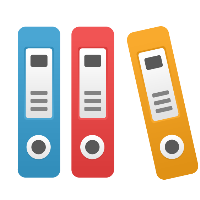Desktop Client: How do I handle shifts with different numbers of operators or hours in a Lean VSM?
In general, accounting for shifts with different numbers of operators or hours is more detail than necessary in a Lean VSM. Lean methodology is about getting rid of waste-- e.g. finding and eliminating inventory-- vs. modeling the Value Stream down to the exact details. So Lean practitioners tend to summarize detail like multiple shifts of varying lengths into an overall average.
For example, if you have one shift of 8 hours that works 5 days a week, and another shift that works 10 hours 4 days a week, the net effect of your different scheduling of shifts is that you have 40 hours of available work per week in 2 shifts per day. So in iGrafx, simply enter 8 hour shifts, 2 shifts per day, and 5 days per week in the Lean menu's VSM Properties dialog box. If you're analyzing overall demand per day or longer, this averaging or summarization of your shifts would be enough detail to find muda (waste) in the process and look at how to achieve Takt.
If you have a varying number of resources for each of the shifts, you can also use an averaging technique and the "Availability %" Lean data type to indicate that you have fractional operators available on any given shift. For example, if you have 1 operator dedicated to an operation in shift A, and 2 operators in shift B, then you have on average 1.5 operators on either shift. So you could enter 2 operators, and indicate an availability of 75% (75% of 2 is 1.5) for your operators on any given shift.
In addition, you can specify ANY data you want on an individual process box step, AND choose what to display in the data box below the step, to make an iGrafx diagram look EXACTLY how you want it to. Simply double-click a shape and use the Setup button in the lower-right corner of the Properties dialog box to add, or modify, your own data fields.
Note that you can, in a Lean VSM activity that is not rolling up data from another diagram, override the number of shifts or other fields in the Properties on any individual shape in a VSM. To override values, in the Properties of that shape (NOT the Setup), click on the name of the field that's grayed out, and choose to Override it. If a shape is rolling up (or summarizing) data from a diagram that it is linked to, then you cannot override values on that shape, as they are linked to the information in the referenced diagram.
Note that iGrafx does not allow specifying multiple shifts of different hours and days per week in the "Available Time" portion of the Lean menu's Value Stream Map Properties dialog box. So you must use the methods described above if you want to handle the complexity of multiple shifts with differing details in one Lean VSM diagram.