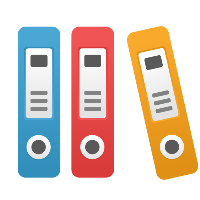Desktop Client: How do I get a Link Event shape on a line in BPMN (it's not in the palette)?
The page linking in iGrafx can be automatic or manual.
To turn on automatic connectors for any line that crosses a page boundary:
- Go to the Format menu, and choose Diagram
- Click on the Offpage Connectors Tab
- Check Automatic Connectors. Choose if you want page numbers included.
- Click OK. This will automatically place the link icon on any lines that cross a page boundary.
If you want to place an off-page link or connector explicitly on one line, whether crossing a page boundary or not, then do the following:
- Select a line (click on it; hold the Shift key down to select multiple lines)
- From the Format menu, choose Line and Border
Note: You may combine steps 1 & 2 for a single line by right-clicking on the line and choosing Format.
- Click on the Arrows and Crossovers tab
- Check the 'connector' box in the lower-left corner of the dialog box
- Click OK.
This will place a Link Event connector on the line(s) selected.
Starting in iGrafx 2011, when you right-click the link event connector, you may choose "Go to <page>" where <page> is the page where the source or destination of the line connector is.