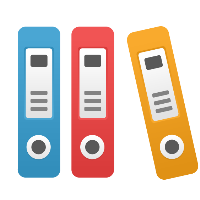Desktop Client: How do I connect shapes together with arrow (directed connection) lines?
First, you cannot connect lines to graphics, so ensure you are using shapes. You can tell whether an object is a graphic by selecting it; if there is a red square 'callout point' in the middle of the object, it is either a graphic or text object.
Second, assuming you've placed shapes, you can use either the Arrow (Selector Tool) icon or the Line (Connector Line Tool) icon on the Toolbox Toolbar to connect shapes to each other. The arrow is at the top (or left) of the toolbox toolbar, and the connector tool is under (or to the right of) the shapes.
There are 3 methods to connect shapes w/lines:
- Inside of one shape to inside of the shape to connect to w/arrow or connector line tool.
- The Arrange menu has a Connect Shapes command for 2 or more unconnected shapes.
- While placing a new shape, drag it from an existing shape.
If you simply want to connect a line to another line (i.e. connect two shapes by connecting from a shape to an existing line that connects to another shape), then you must first ensure that in the Tools menu's Options dialog box, you have set the Connector Lines tab's option to "Allow Lines To Connect To Other Lines".