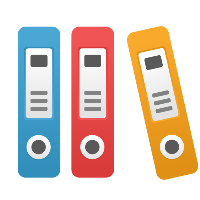Desktop Client: How can I control shape hierarchy view and numbering when diagrams are linked without a unique parent diagram?
If you have linked diagrams together in a way that means there is no unique parent for a diagram (e.g. because diagrams link back-and-forth to each other, and/or create some infinite loops), iGrafx has to 'arbitrarily' pick what the hierarchical order should be. This can affect both the display of hiearchy and of shape numbering. A linking structure with no unique parent may cause the Document Components' "Diagram Hierarchy" view to not show what you expect. In addition, iGrafx may not pick the parent shape number you desire to use in hiearchical numbering, because there are multiple parents.
The best way to deal with this situation is simplify the linking structure; do not create multiple 'parent' diagrams for any given diagram. If you have created the multiple links to 'simplify' navigation of your diagram hierarchy, please remember that iGrafx has forward and back buttons on the standard toolbar, and you can use the Document Components window (from the File menu, choose Components) to directly open any component in the hierarchy of diagrams.
For example, assume you had links from child processes to each other, and also to the one diagram you wanted to be the parent process. If you simplify the linking structure to eliminate links from child diagrams (subprocesses) back to the desired (single) parent process, then the display of the hierarchy in the components window may be simpler and easier to follow. However, even if you have deleted these links back to the parent, you will still have issues with hierarchical numbering not displaying as you want it to because there are still 'sibling' (same hierarchical level) diagrams that link to each other, and thus there still really is no unique parent. Any diagram that is linked to by two or more parents has no single parent. Because of this, iGrafx cannot pick the 'parent' for shape numbering that you expect. However, there is User Interface (UI) in shape numbering to control this situation. To control which 'parent' process iGrafx uses, do the following:
- Go to the diagram that does NOT have the 'parent' shape number you expect.
- On the Shape Numbering menu (click on the shape numbering button on the Toolbox toolbar) choose Diagram Parent Shape.
- In the Diagram Parent Shapes dialog box, choose the number (diagram) that you want as the parent number for this diagram and click OK.
Please be aware that in iGrafx 2009 (v13.x), iGrafx added links from graphical objects to the Diagram Hierarchy view, so those links are affecting the list where they did not in prior releases.
Minitab or iGrafx Process for Six Sigma errors with a username using single quote or apostrophe
If you use a single quote, or apostrophe, in your user name (e.g. Fred's Login) this will cause errors with the 'Six Sigma' menu item functionality in iGrafx Process for Six Sigma functionality when interacting with Minitab. Symptoms include error messages such as the following:
- "Problems communicating with the MINITAB application" (and in Minitab errors such as "worksheet is empty" or "Undefined name or improper use of quote").
- "File not found" error message (error number 0x800a0035)
To workaround the issue, create a username that does not have a single quote/apostrophe in the name. Ensure that the actual path on your hard drive does not have the apostrophe; simply changing the account name may not change the actual path to the user directory. For example, if in Windows you change from "Fred's Login" to "Fred Login" or simply "Fred", this may not change the actual folder name used on your drive; it may still be "Fred's Login".