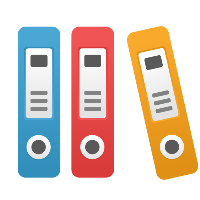Desktop Client: Check Your Model Before Simulating
This article applies to iGrafx Process and iGrafx Process for Six Sigma Client tools
iGrafx provides the ability to check your model for correctness, including for correct simulation behavior. Before you run simulation, we recommend that you first check your model for simulation. To do so:
From the Model menu, choose Check. In the Check dialog box, choose the "Model for Simulation" option.
The "Model for Simulation" option provides a complete set of behavioral checks, and if you are using BPMN type diagrams it provides checks that are more specific to BPMN functionality than the checks the simulator performs when it initializes simulation.
After running the check, there may be messages reported to you in the Output Window at the bottom of the iGrafx session. The warning, or error, message attempts to indicate what the problem is. Simply double-click on a message in the Output Window and it will select the source of the message. If the object is in a diagram, it is now selected and you can click the F4 key, or do a "Best Fit", to zoom in on the selected object in the diagram.
It is also a good practice to save your model before running simulation.