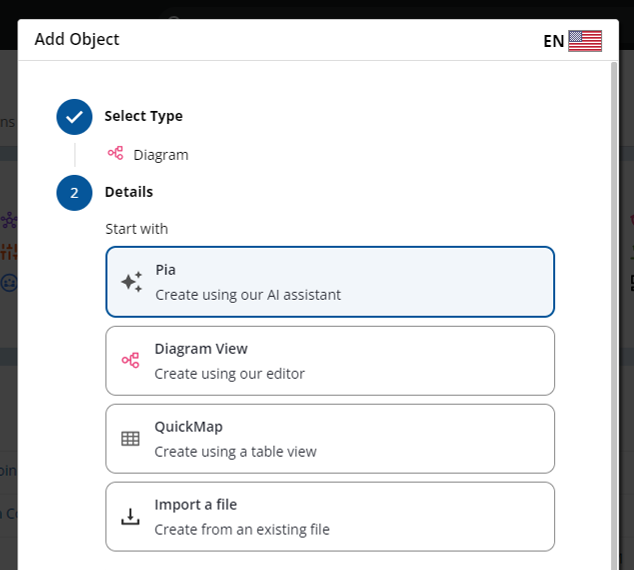Chapter 2.7: Pia Diagram Creation
![]() This feature is part of our Early Access program (as of 19.5.0 release), and may be disabled on your instance. It is not available for self-hosted instances. Your system administrator can enable this feature for your entire organization. How to enable Early Access features
This feature is part of our Early Access program (as of 19.5.0 release), and may be disabled on your instance. It is not available for self-hosted instances. Your system administrator can enable this feature for your entire organization. How to enable Early Access features

Creating a new Diagram with Pia (Process Intelligence Assistant)
When going to Add a new Diagram, chose the Pia option.
Enter a name for the diagram (and any required properties), and click the Finish button.
You will now be in the Pia diagram creation view mode. Simply use the chat interface to talk to Pia, and let Pia generate a diagram for you!
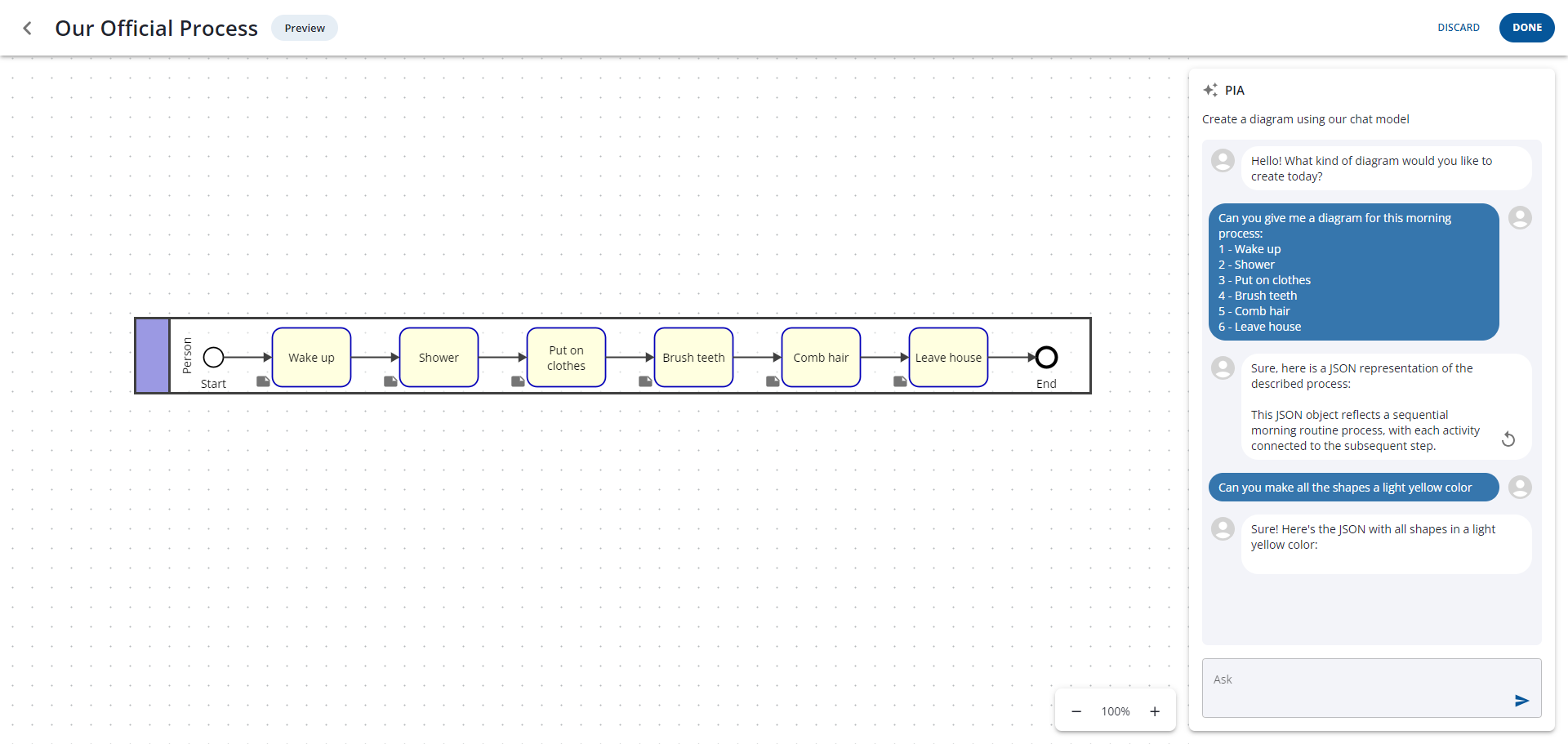
The diagram that is shown is a close preview of what the finalized diagram will look like.
To view the contents of a Note, simply hover your mouse cursor over the note icon.
The preview diagram cannot be directly edited. It can only be panned and zoomed on.
Click the Done button to finalize and finish creating your diagram.
Things Pia can do
Take a text description of your process and convert that into a visual diagram.
Define additional steps for you based on the context of your process
Create a new process based on a subject area, e.g. "Create an order to cash process".
Create process/activity and decision gateway shapes (exclusive gateways only).
Create swimlanes for the process. Tell Pia who is responsible for a task, and a swimlane will be created.
Set/change specific colors on shapes. Tell Pia to change the color of individual shapes, all shapes, or ask Pia to pick a color that works well with another color.
Add, update, or remove notes on any shape.
Create diagrams using the process description or summary from benchmark process frameworks, such as APQC's PCF. Simply paste the description of the process into the prompt.
Things Pia cannot do yet
Text sizes on shapes cannot be changed.
Task and Gateway shapes cannot have their types changed (including you cannot set ‘Task Type’ indicators)
Utilize Gateway types other than Exclusive Gateways
Multilingual support. Pia may translate shape text to other languages, though multilingual features are not supported. For example, regardless of the language Notes text is written in by Pia, Process360 Live will save this as the English version of the text.
Shape spacing and sizing cannot be changed. (Diagram must be finalized and checked out to adjust.)
Create diagrams with multiple starting or ending points
Create diagrams with paths, metrics, or describes relationships
Create non-BPMN diagrams (e.g., you cannot create VSM, Archimate, Journey, or other non-BPMN diagrams)
Create a diagram using your template
Who can use Pia
Pia requires a Collaborator or higher license to use. Once a diagram is created with Pia (by clicking the "Done" button after conversing with Pia), diagrams require ‘Creator’ (a.k.a. Designer or Architect) licenses to modify.
Data Privacy
Conversations with Pia are not accessible to iGrafx or anyone but the user initiating it. Currently, no training or fine-tuning of the model occurs with customer data. Pia utilizes a Large Language Model (LLM) from Azure fully hosted inside your cloud services instance, so your data does not leave the existing Azure environment it lives in today.
Cloud Only
Pia is (currently) only available in the cloud, as it relies on cloud services to function.
Disclaimer
Pia is a generative AI assistant that makes mistakes.
Other Things to Know
Miscellaneous things to be aware of:
If you are inactive for a while, and/or you refresh your screen, you may lose the ‘chat history’ with Pia, including the ability to undo changes you’ve made. You may also lose any ability to make updates to the diagram, and will need to click ‘Done’ to save your work.