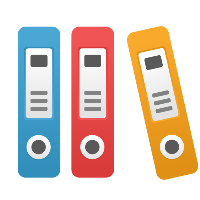Bulk Visio Import
The iGrafx Design Platform supports bulk import/conversion of .vsd and .vsdx files in addition to importing single Visio diagrams. However bulk importing does involve a different series of steps:
- Visio files you wish to import must be added to your repository as External Files.
Note: If you have access to the iGrafx Desktop Client, you can bulk upload folders. See these articles to learn more: - After the files have been added, navigate to the Contains section of the folder object containing the Visio files you wish to import.
- If you select one or more Visio external files or any folder object, you will notice that the Import Visio button appears in the lower right corner. Selecting a folder will import all Visio files directly inside that folder.
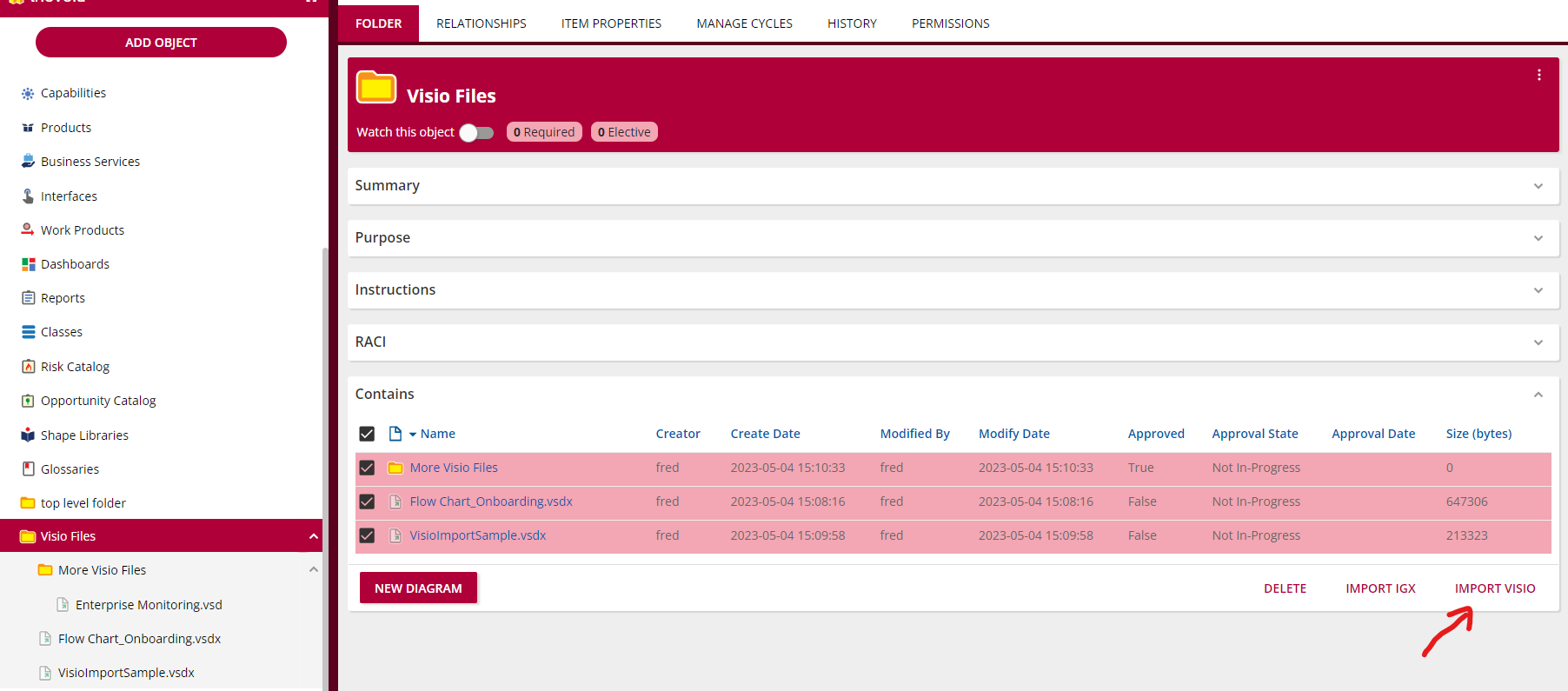
- When you have selected everything you want to import, click the Import Visio button. This will bring up a dialog that provides some configuration options. Most of these are standard object creation fields, but you will notice the "Include Visio files in sub-folders" checkbox. If you have any folders selected, this will attempt to import Visio files in any of their sub-folders as well. After you have configured your options, click the Finish button.
- At this point the import job will be initiated, and you should see a notification in the lower right corner of your screen indicating this. The importing will occur in the background. So you are free to continue using the platform while it runs.