Developer Tools
The iGrafx platform provides a couple of developer tools for logging server performance and clearing the system cache. These are described in the following sections.
Performance Logging
In case users notice a lag in server response for some tasks, the iGrafx platform provides a page for live performance logging to help determine where performance bottlenecks are occurring.
To use performance logging:
- Choose the Administration area, and then Support.
- Click the PERFORMANCE LOG tab.
- Turn the Performance Logging switch on.
- Leave this page visible while you or another user repeat the tasks that seemed to be lagging in performance, using a different browser window.
The time summaries for various activities, and the timestamps of individual queries, should help you see where performance is being affected.
An example log with messages:
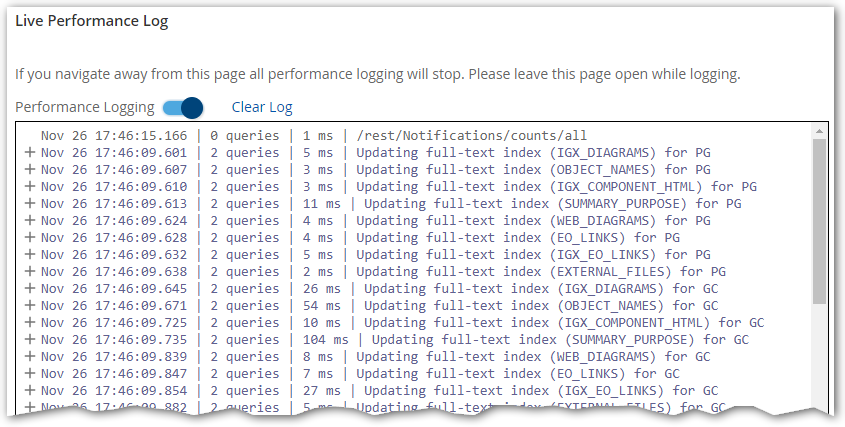
Clearing the System Cache
The System Cache page lets you clear the system cache to flush out any customizations or themes that are held there after you have modified the relevant settings.
To clear the cache:
- Choose the Administration area, and then Support.
- Click the SYSTEM CACHE tab.
- Click CLEAR SYSTEM CACHE.
